Citrix DaaS Feature Guide
Overview
This page covers the features and capabilities of the Citrix DaaS service. Ensure you have deployed and configured the service before proceeding.
Features
View Sessions
- You can view currently open sessions by navigating to
Workspace > Citrix DaaS > Sessions. - Users must have a Citrix DaaS Service Administrator role in order to access this page with default permissions.
- The page can take some time to load as it accesses remote servers to collate data. Once loaded the page shows a graph of session counts over time, and underneath a list of open sessions.
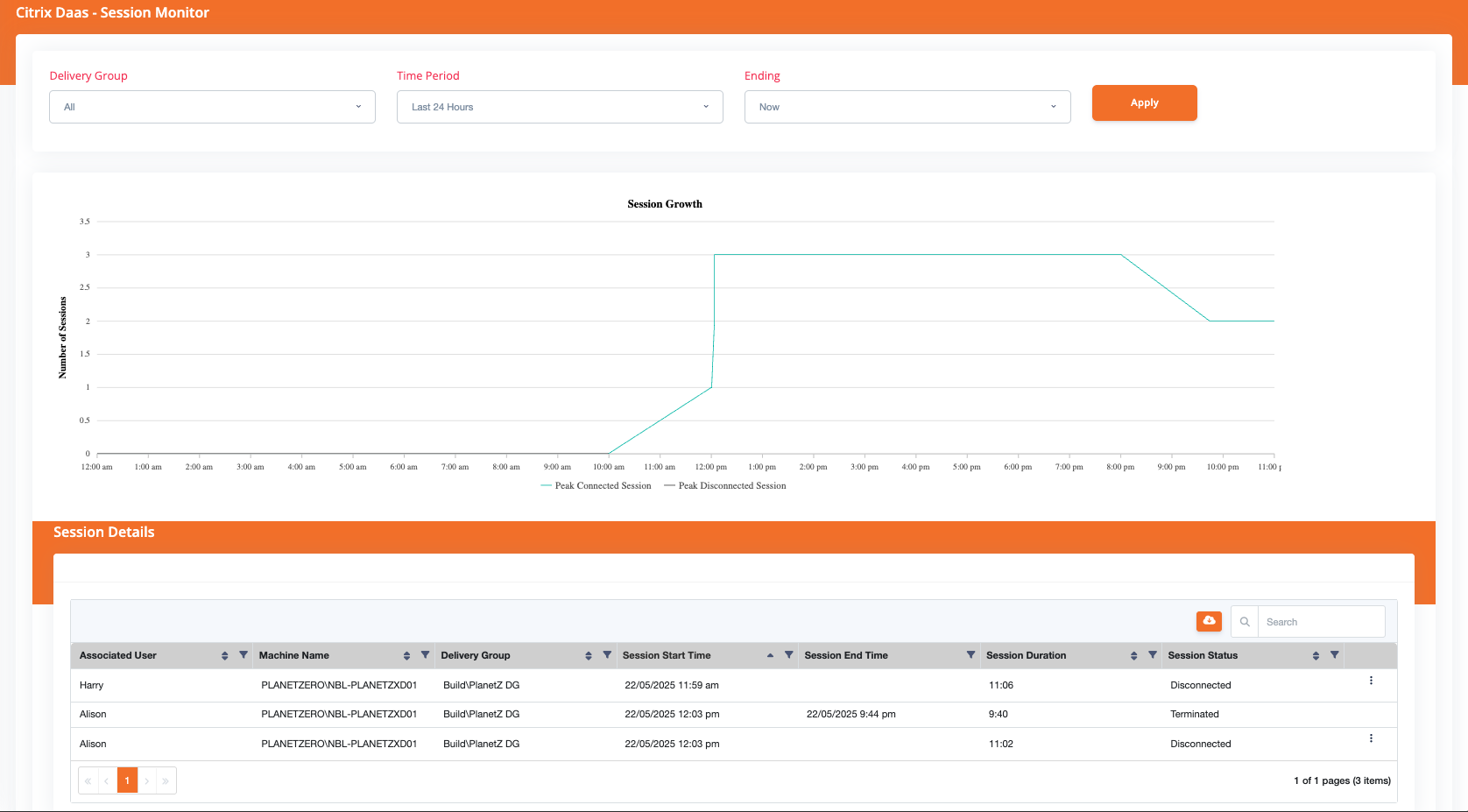
Force Log-off a user
-
This process will force a user to be logged off.
-
Using this function will immediately end a users session. Ensure you have the correct session and authority to make this change.
Process:
- Navigate to the Sessions view:
Workspace > Citrix DaaS > Sessions. - Select the User session from the list.
- Click on the ellipsis, and select Logoff.
- A confirmation message should appear when the session has been successfully logged off.
Atria records an audit entry for forced log-offs. This will be recorded as an action performed by the user who terminated the session.
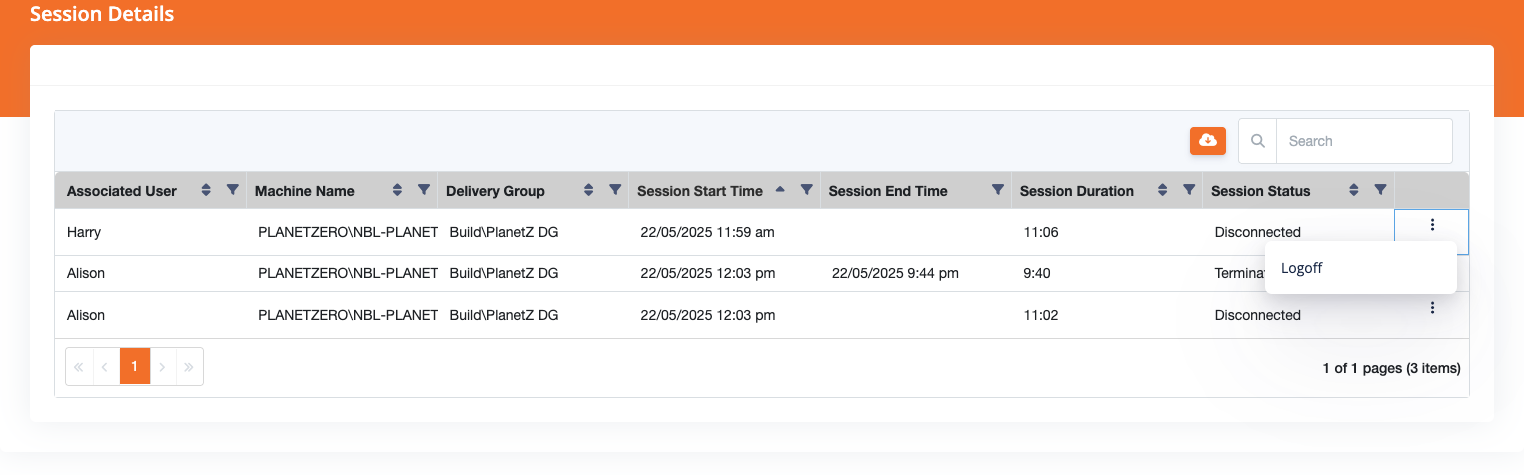
View and Reset Own Sessions
With the right configuration, Atria allows end-users to login to the portal and logoff their own sessions. This being said, the Citrix DaaS service is not a user assigned service. Access to this page needs to be enabled via the permissions system.
Process:
- Navigate to the Sessions view:
Workspace > Citrix DaaS > Sessions. - On load, the users sessions will be retrieved from the Citrix servers. If they are found, they are displayed.
- The user can select themselves from the list.
- Click on the ellipsis, and select Logoff.
- A confirmation message should appear when the session has been successfully logged off.
The function is identical to the administrative session viewer and logoff function, it is just scoped to the currently logged on user. Atria requires the user to be using the same Active Directory login to access Atria and their Citrix desktops.
Due to this process being linked to Active Directory Users, it is only available for CVAD configurations.