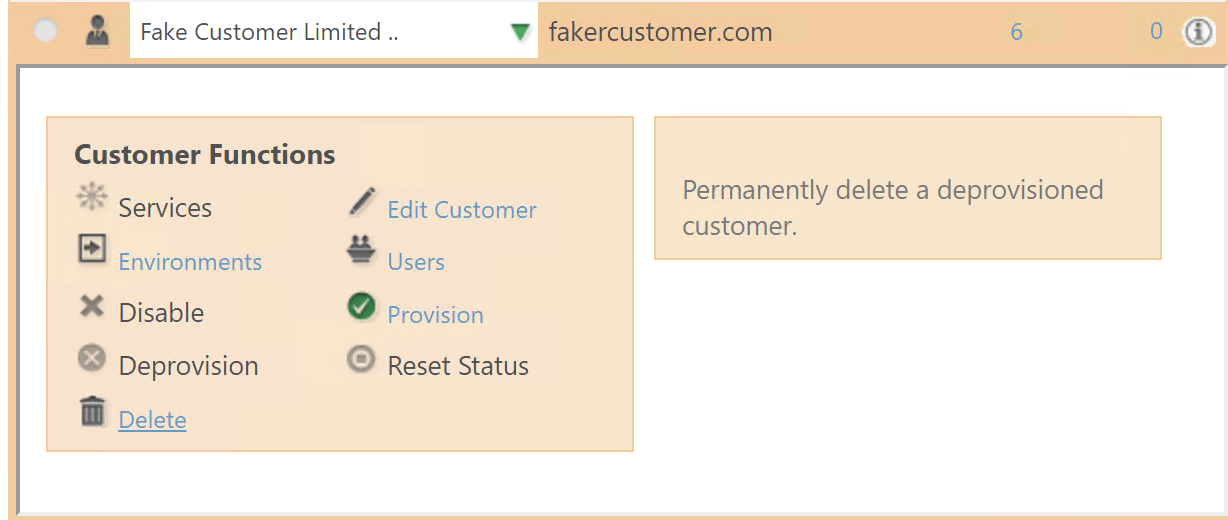Remote Customer Management
Overview
This section outlines the processes for managing remote customers. Each process specifies the type of remote customer it applies to and includes step-by-step instructions. If you haven’t set up a remote environment yet, refer to Setting Up a Remote Environment for guidance.
Creating a Remote Customer
This process applies to shared environments. Make sure the environment is already set up before proceeding. For private customers, customer creation is handled during the environment setup process.
-
Log in to the Atria portal.
-
Navigate to the left-hand menu:
Customers > New Customer. -
Or, navigate to
Customers > Customersand click on New Customer. -
Use the Location drop down to select your remote environment.
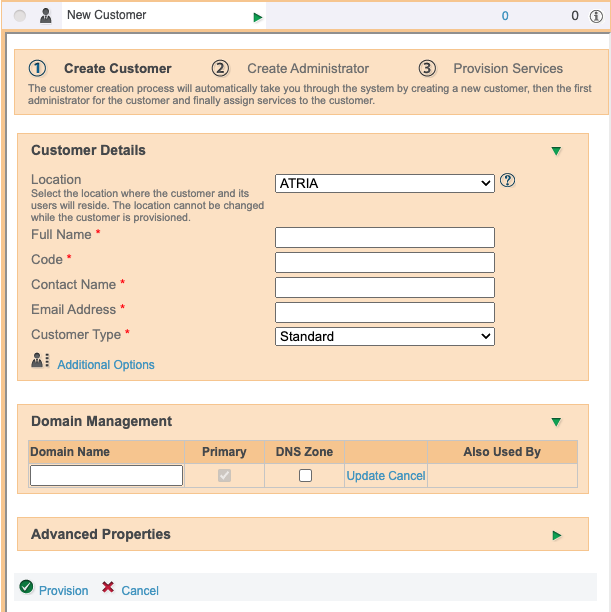
- Fill in the required details and click Provision.
For further details about customer creation, navigate to Customer Management
Delete a Remote Customer
The below provides instructions for deleting a customer that resides in a remote environment. Ensure you know whether the customer is in a private or shared remote environment.
- Private Environments
- Shared Environment
- Navigate to
Configuration > System Manager > Environments. - Select the environment you would like to remove, and click the menu icon on the right.
- Click Detach.
- Confirm the removal.
- Run
Remove-AtriaComponentsin an elevated PowerShell session on the remote environment.
The below is a step-by-step guide for this process.
For Shared Environments:
- Navigate to
Customers > Customers. - Select the customer, and click Deprovision.
- Once that is successful, click Delete.