Enabling Non-Latin (Cyrillic) Characters Support in Atria
This guide describes how to enhance your Atria platform to support non-Latin (Cyrillic) characters in both username and email fields. By following these steps, you will allow end-users to input Cyrillic characters where required.
Step 1: Update Username Validation Regex
-
Go to Configuration > Control Panel Properties page.
-
Locate the Username validation field.
-
Update the regular expression to include the Cyrillic character range:
\u0400-\u04FFExample Regex:
^[A-Za-z0-9äÄöÖüÜ\u0400-\u04FF_\-\.]{1,20}$ -
Save your changes.
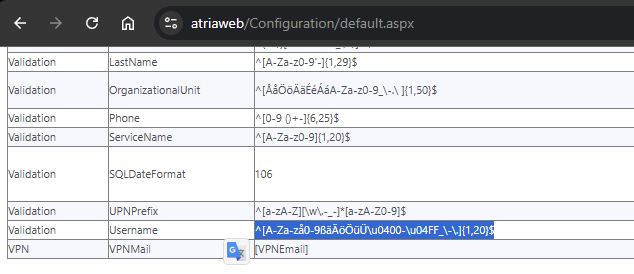
Step 2: Enable Diacritic Support in Customer Portal Settings
- Go to Customer Portal Settings (Proxy service).
- Expand the Service Settings section.
- Tick the checkbox for User Email Remove Diacritics Disabled.
- This will disable the automatic conversion of special letters to standard letters, allowing users to keep diacritics (e.g., ü, ñ, or Cyrillic).
Step 3: Update Email Validation Regex
-
Navigate to Configuration > Validation page.
-
Find the Email validation entry.
-
Update the regular expression to include the Cyrillic character range:
\u0400-\u04FFExample Regex:
^([a-zA-Z0-9\u0400-\u04FF_\-\.!ßäöü]+)@([a-zA-Z0-9\u0400-\u04FF\-\.]+)\.([a-zA-Z]{2,})$ -
Save your changes.
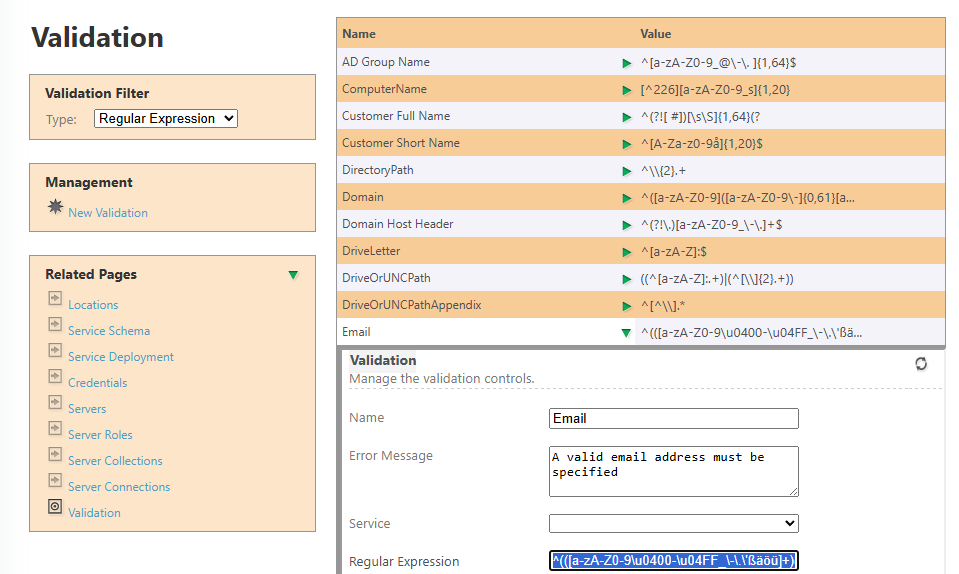
Summary
By updating your username and email regex validation rules and enabling the relevant diacritics setting, your Atria instance will now support Cyrillic and other non-Latin characters for usernames and email addresses.