Notifications System
Overview
The Notifications System within Atria provides Service Providers, Resellers, and Customers with a powerful mechanism for automated communication. Notifications help manage events and maintain transparency with stakeholders, enabling effective monitoring of critical events such as customer provisioning, subscription changes, and service updates.
Notifications can be sent to internal teams, customers, or third parties depending on the event type and the configured recipients.
Notifications Available
The Atria Notifications System supports a wide range of notification types. Below is a list of events that notifications can be configured for:
Notifications Types
| Event | Recipient |
|---|---|
| Customer De-Provision | Service Provider |
| Customer Provision | Customer |
| Customer Service Provision | Customer |
| Customer Service Provision - Azure AD | Customer |
| Customer Service Provision - DNS | Reseller |
| Customer Service Provision - WorkSpace | Customer |
| Email Verification | User |
| Invite Status Changed | User |
| Password Changed Notification | User |
| Password Reset Link | User |
| User Invitation | User |
| User Password Expiry | User |
| User Service Provision - Microsoft Online | User |
| WSS Site Backup | Service Provider |
Configuring Notifications
Notifications are built using Atria's notification engine. Configuration is straightforward and flexible, allowing customization at the Service Provider, Reseller, or Customer level.
Accessing Notifications
- Navigate to
Customers > Configuration > Email Notifications.
Managing Notifications
- Identify the notification you want to configure from the list.
- Expand the notification to view its details, including recipients and template content:
Notification Content
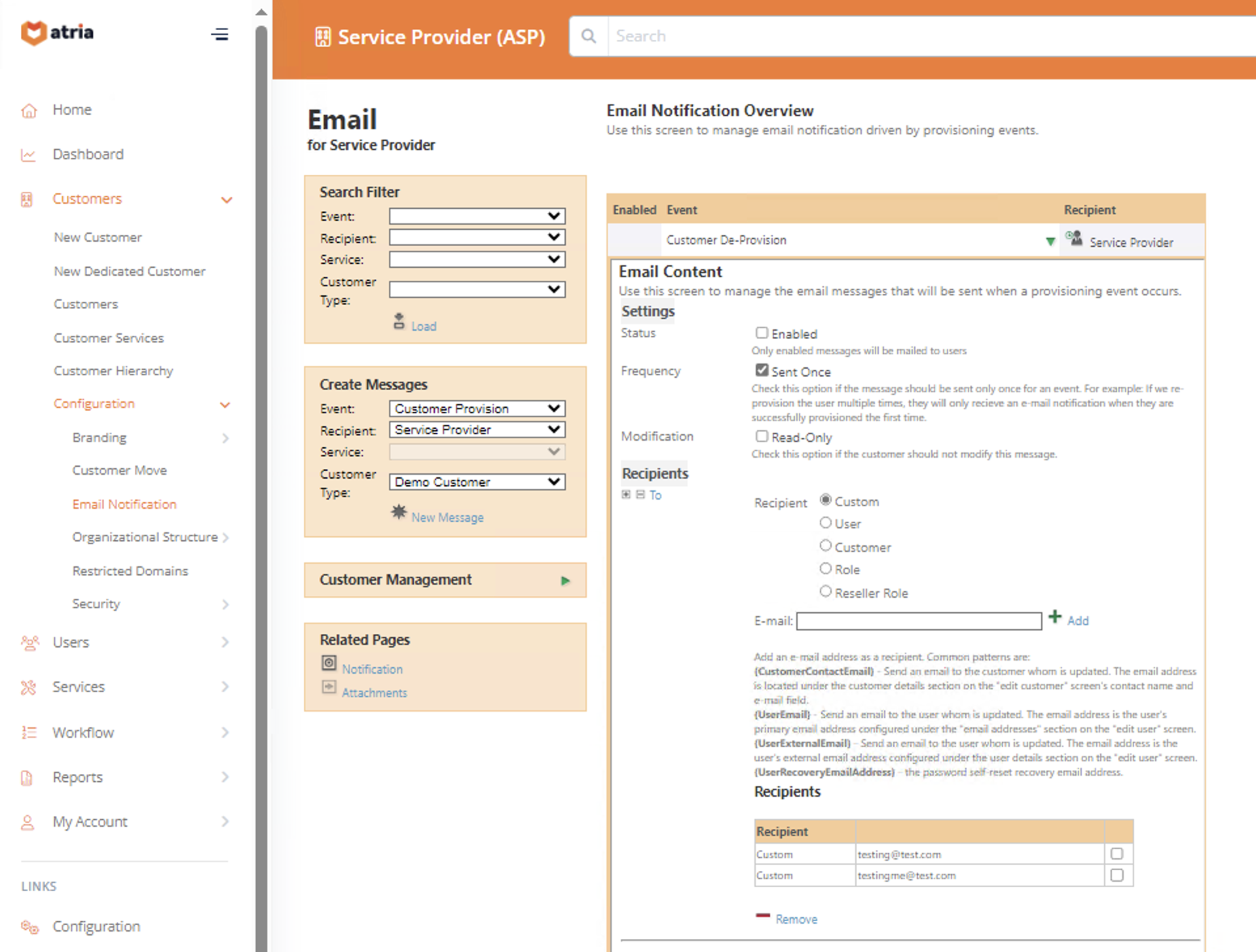
Updating Recipients
Recipients can be defined based on roles (e.g., Azure AD Service Administrators) or specific email addresses. This ensures that the right teams or individuals receive the notification.
Multiple recipients can be specified.
Editing Notification Templates
- Update the email subject and body content as needed.
- Use variables (e.g.
{CustomerLongName},{CustomerShortName}) to dynamically insert relevant information. - Click Save to apply your changes.
Notification Template
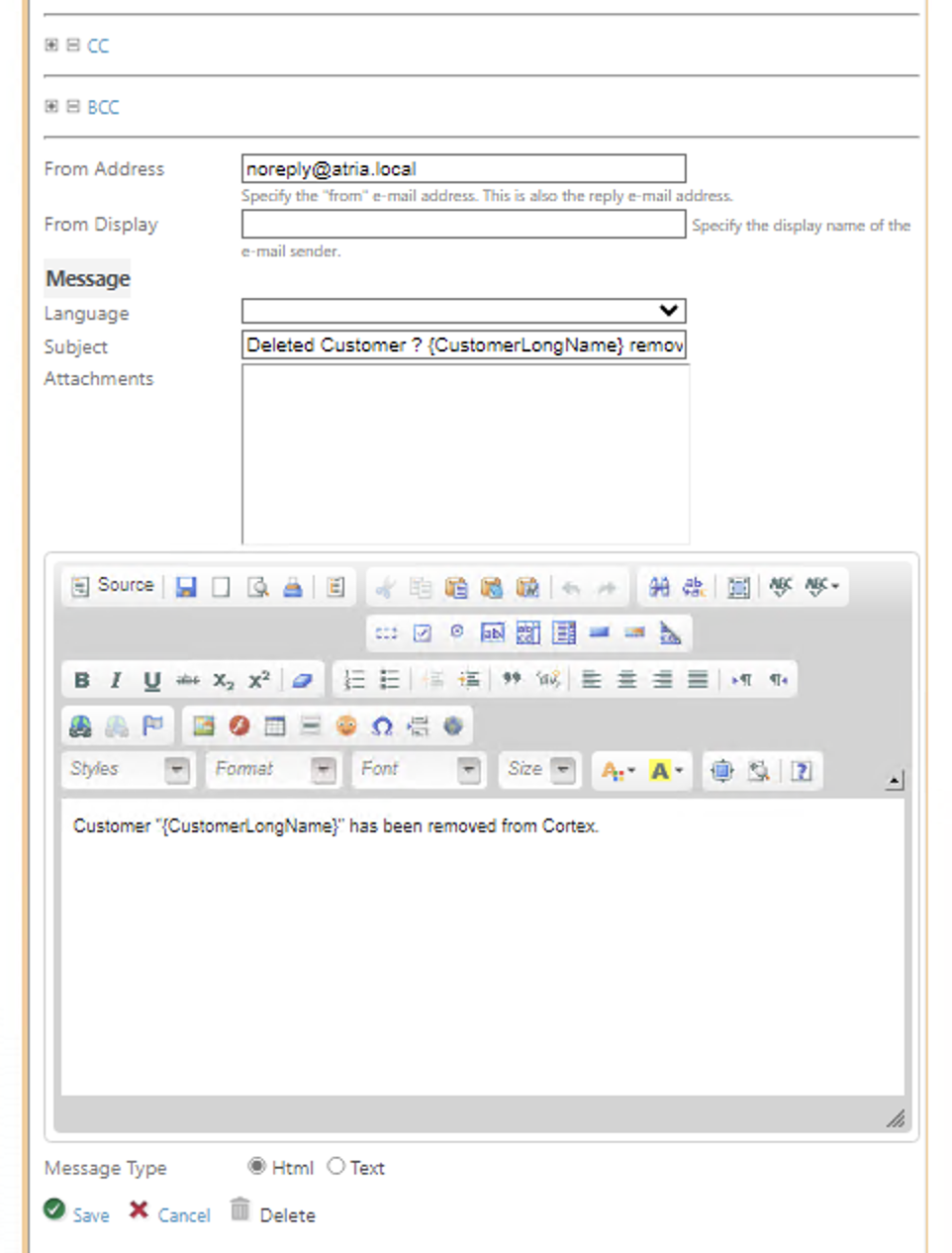
- Disable a notification by unchecking the "Enabled" box.
Ensure all content and recipients are verified before saving. Notifications will be sent automatically once enabled and the trigger occurs.
Microsoft Subscription Notifications
Atria also supports the functionality to send notifications based on Microsoft 365 subscription events such as a subscription expiring soon or a subscription change. This feature is located in the same place as the other notifications. For more info on how these work and how to set them up, navigate to Microsoft 365 Subscription Notifications.
Tips and Best Practices
- Regularly review notification templates to ensure accuracy and relevance.
- Use roles to simplify recipient management for notifications affecting multiple customers.
- Test notifications on a sample account to verify content and delivery before enabling them system-wide.