Microsoft 365 Subscription Notifications
Overview
Microsoft 365 Subscriptions come with terms and commitments. Mistakes made with subscriptions can destroy Service Provider profitability, or strain customer relationships.
The notifications feature within Atria enables automated notifications to be sent to customers, internal account managers, or billing teams to avoid these mistakes.
Prerequisites
- Atria v15.20 or later deployed with Azure AD Service Deployed.
- Tier1 Microsoft CSP relationship in place with PartnerCenter Administrator Account configured and connected to Atria.
- SMTP Mail Relay configured and setup for Atria to send email notifications.
Notifications
The following notifications are available in Atria from v15.20. All notifications are built using the standard Atria notification engine.
| Name | Purpose | Event |
|---|---|---|
| N01 Subscription Renewal | Advises Customer of Renewal | X days before renewal |
| N02 Subscription Resized | Advises Customer of Subscription Resize | X days before renewal |
| N03 Subscription Expiring | Advises Customer Subscription is Expiring and not set to renew | X days before renewal |
| N04 Subscription Added | Advises Customer a subscription has been created | On creation |
| N05 Subscription Updated | Advises Customer a subscription has been updated | On update |
Configuration Checklist
Notification Content
We have provided default notification templates. These provide example text that you can adapt to meet your needs. Make sure to:
- Determine which notifications you would like to send.
- Confirm it is being sent to the desired audience.
- Review and update notification templates.
Updating a Notification
Notifications are configured at Service Provider level. Consider that the Service Provider owns the notifications that are sent to each Customer. At Reseller or Customer level, the notifications can also be changed, or even disabled.
- Login as a Service Provider Administrator
- Navigate
Customers > Configuration > Email Notification - The following notifications should be in the list:
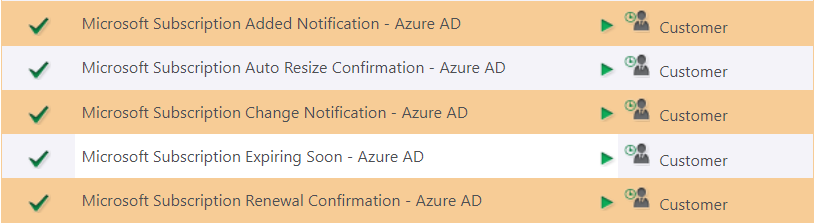
- Expand a notification, the recipient details are shown as below:
Email Content
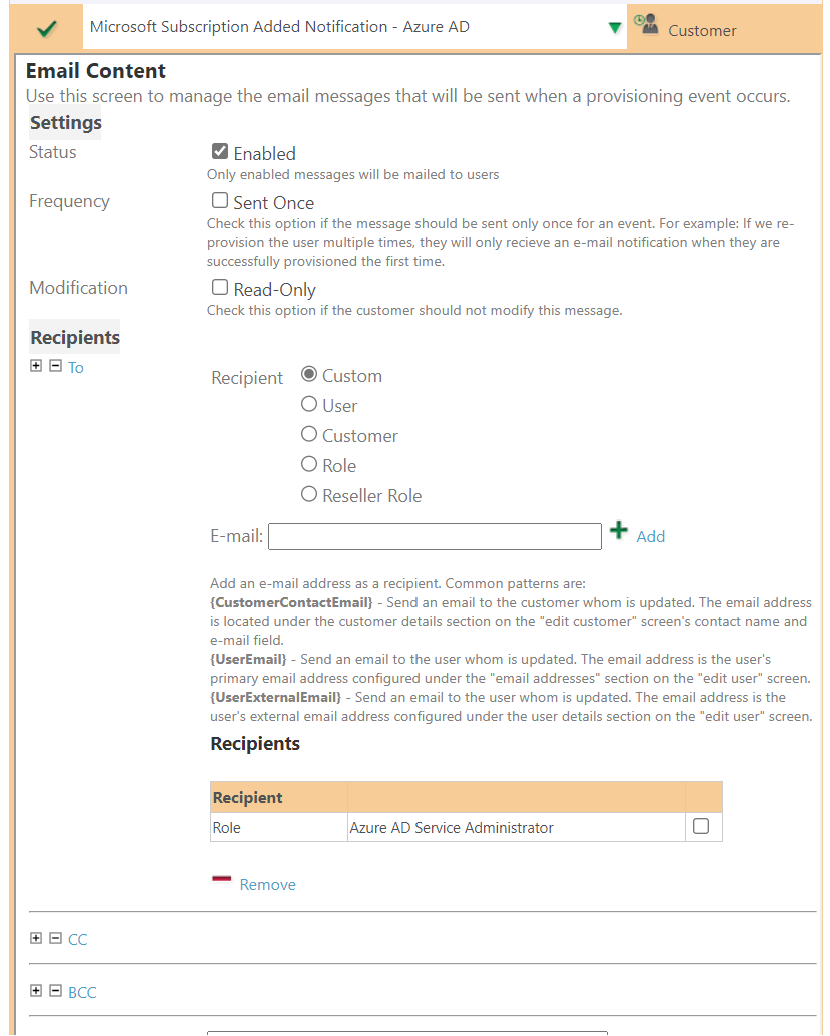
By default this notification will be sent to all users who have the Azure AD Service Administrator role. By default, this is the role within the customer that has rights to manage Subscriptions.
You can adjust the recipient as required: For example, you can send to a specific email address - e.g. subscriptions@serviceprovider.com - should you want a specific internal team to be notified.
- Adjust the content
The email subject and body has fixed content and variables represented by {variable}.
At run time, variables are replaced (similar to a Word mail merge). Each notification has different variables available.
- Click Save
Please read carefully as once configured, Atria will automatically send emails to your customers. Make sure you understand what is being sent and if necessary, that your customers are aware of the change.
Configuration Settings
Notifications can be configured and disabled via the Email Notifications feature.
Additional configuration options are configured in the Azure AD service settings.
Set your defaults at the Service provider Reseller level, then override within individual customers as required.
To change the configuration settings:
- Log in as Service Provider Administrator
- Navigate to
Configuration > Service Deployment - Locate the
Azure AD service - Expand, then select Service Settings.
- Select Customer from the drop down.
Service Deployment
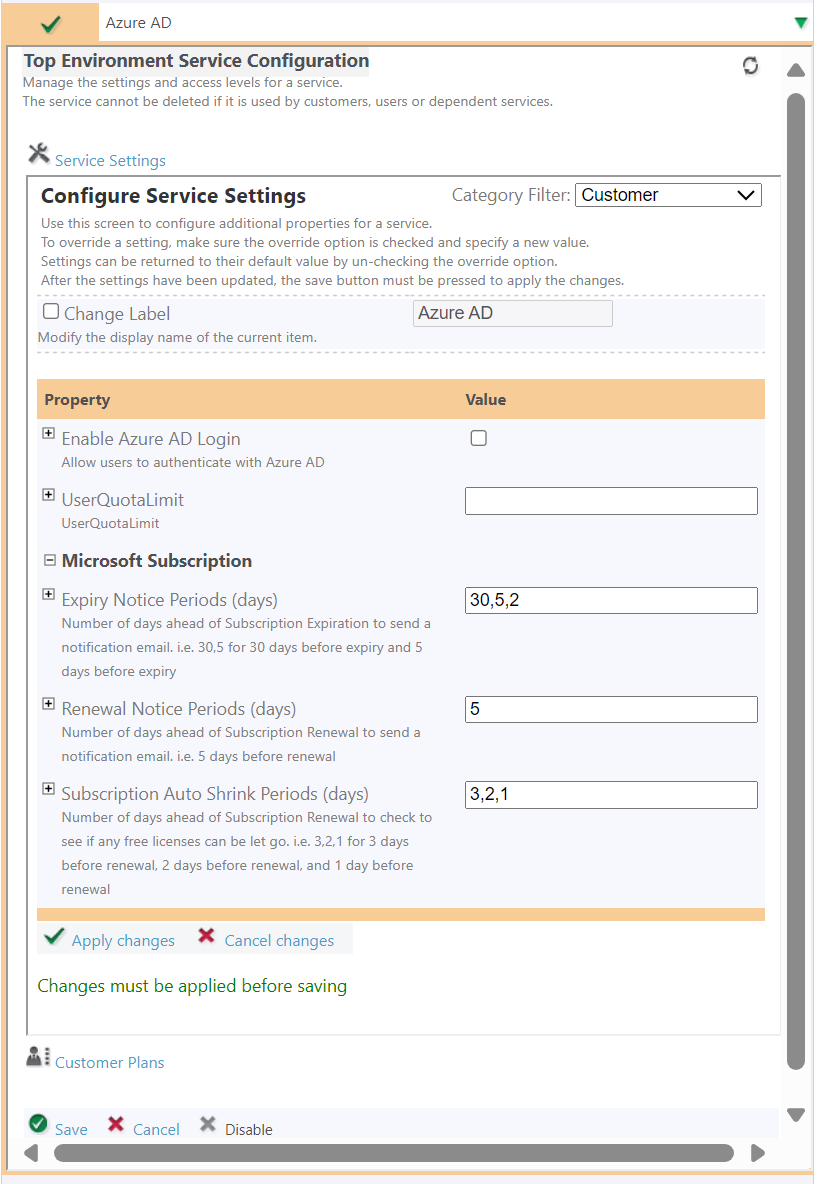
Expiry Notice Periods (days)
Specifies the number of days before subscription expiry that a subscription expiry notification should be sent.
- Values can be comma separated, so for example if you want to send at 20 days and 5 days, enter 20,5.
- If a value is specified that is longer than the duration of the subscription, the value will be ignored for that subscription. e.g. if set at 60 days, a monthly subscription will not trigger, but an annual or tri-annual subscription will trigger the notification to be sent.
Removing the value will stop the notification from being sent.
Renewal Notice Period (days)
Specifies the number of days ahead of Subscription Renewal to send a notification email. This feature is applicable to subscriptions with auto renewal enabled.
Removing the value will stop the notification from being sent.
Subscription Auto Shrink Periods (days)
This only applies to subscriptions which have Auto-Resize configured.
Auto-resize is a subscription level feature, if enabled, a process will evaluate if there are any spare/unassigned licenses available that match the product in the subscription. If there are, the process will run to downsize the subscription prior to renewal.
The process can be configured to run for multiple days prior to subscription renewal. By default it will run 3 days before, 2 days before and 1 day before the subscription renews.
Remember to Apply Changes, then save to apply settings.
Changing Settings for individual Customers
The same settings are available at customer or reseller level, just select and override the settings as needed.