How to Exclude Test Users from Billing in Atria
Overview
In this article, we will guide you through the process of creating non-billable users for a customer. The method of displaying non-billable users in Atria is to establish billing rules within the Service Billing Configuration page. To achieve this, we will use a database query to identify test users. This approach ensures that the report prioritizes the defined rule, marking the identified test users as non-billable.
Database Configuration
Run SQL Server Management Studio on your Atria database server and connect to your database engine, then add the following table function to your OLM database:
USE [OLM]
GO
SET ANSI_NULLS ON
GO
SET QUOTED_IDENTIFIER ON
GO
CREATE FUNCTION [dbo].[tf_ExcludeTestUsers]
(
@BillPeriodID INT
)
RETURNS @Result TABLE
(
ObjectID INT,
MaxAuditID INT
)
AS
BEGIN
INSERT INTO @Result (
ObjectID,
MaxAuditID
)
SELECT
ObjectID,
MAX(AuditID) AS AuditID
FROM
PropertyValues_AT
WHERE
PropertyID = (
SELECT PropertyID
FROM Properties p
WHERE p.Name = 'employeetype'
)
AND ActionDate <= (
SELECT EndDate
FROM BillPeriod
WHERE BillPeriodID = @BillPeriodID
)
AND PropertyValues_AT.Value = 'True'
GROUP BY
ObjectID
RETURN
END
GO
User Configuration
- Logon to Atria web portal.
- Select a customer by navigating to
Customers > Customersand select a customer, then click on Users. - Edit an existing user or create a new user.
- Click on Additional User Properties and select Test User checkbox as shown below:
- Provision the user.
Billing Reports Configuration
- In Atria click on
Reports > Service Billing Configuration. - In the Service Billing Rule Configuration, Click on New Rule to create a new rule so that you can exclude test users.
- Enter a Description and Override Reason.
- It is important to enter 1 in Processing Order:
- Select a value for the Valid From and Valid To date.
- Click on the Rule Type Drop-Down box and select Custom Where Clause:
- To exclude test users in a particular Bill period, enter the following text inside the Where Text box:
BillItems.UserID in (select u.UserID from Users u inner join (select * from dbo.tf_ExcludeTestUsers(@BillPeriodID)) as A on u.ObjectID = a.ObjectID)
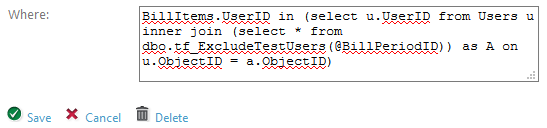
- Alternatively, to exclude Test Users without any time filtration, enter the following script in the Where Text box:
SELECT BillItems.UserID FROM BillItems WHERE BillItems.UserID IN (SELECT vw.UserId FROM vw_UserUserProperties vw WHERE ((vw.Property ='employeeType' AND (vw.Value ='True'OR vw.Value ='1'))
- Click Save to add the rule to the Service Billing Rule Configuration.
- Click on Reprocess Billing Records.
- Click on
Reports > Service Billing Detailsto view customer and user services. - The test users that were created before will show No under Billable:
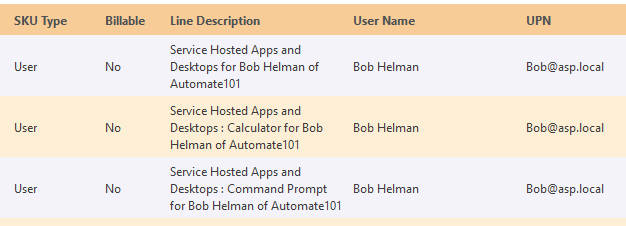
info
If you find the Test User previously set is not shown correctly to the report, uncheck Test User, Provision, and again check Test User and Re-provision the user.