Importing AD Groups into Workspace
Overview
The Group Import feature provides an easy mechanism for bringing pre-existing Active Directory Based Groups into Workspace. The import process creates an associated Workspace Item which is mapped to the Active Directory group, it will also automatically ensure that member users of the group are assigned the Workspace Item and optionally provision users with the Workspace service.
Once a Workspace Item has been imported, further details can be adjusted within Atria - such as description, naming, related icon.
The Group import process involves
- Selecting one or more groups from Active Directory for import.
- Selecting the Workspace Item Type for the new Workspace Item.
Use this feature when
- Onboarding new customers.
- Migrating from a different system.
- Ad-hoc import of existing groups.
Access
By default this feature is only available to Service Provider users.
Make sure the users that have access to this feature, understand the customers Active Directory and the groups involved to ensure only the desired groups are brought into Workspace.
Process
Workspace Import creates Private Workspace Items, so make sure that you have the correct customer in context before navigating to the Import page. For this example, a customer named CW Laboratories will be used.
- Navigate to
Services > Workspace > Workspace Import
On loading, the Workspace Import feature will locate the Active Directory that CW Laboratories uses and query its structure and groups. Within a few seconds, a tree view of the OU structure will be displayed. This is queried live from Active Directory.
Select the groups that you want to import:
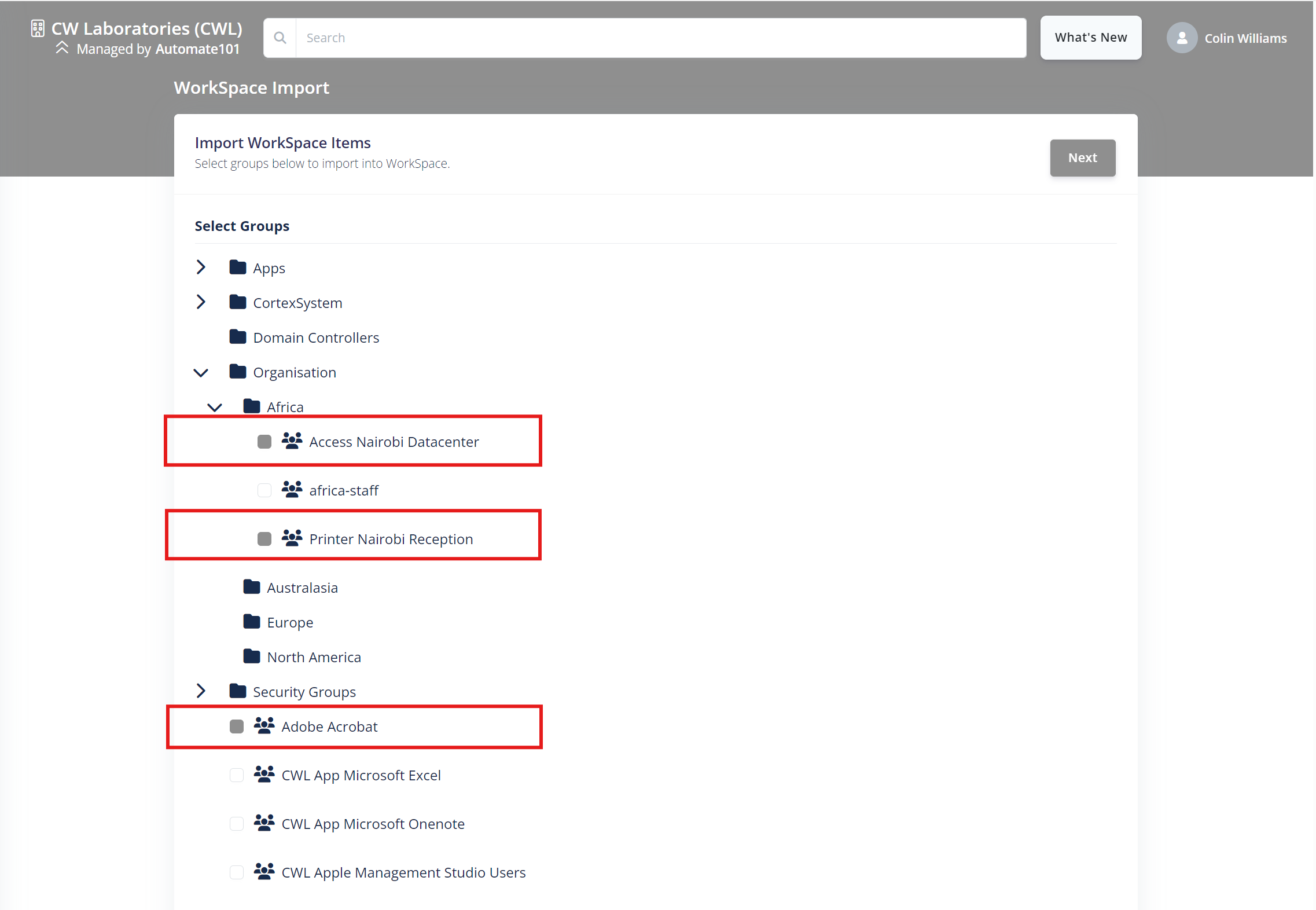
On the next page, just the groups selected for import are displayed:
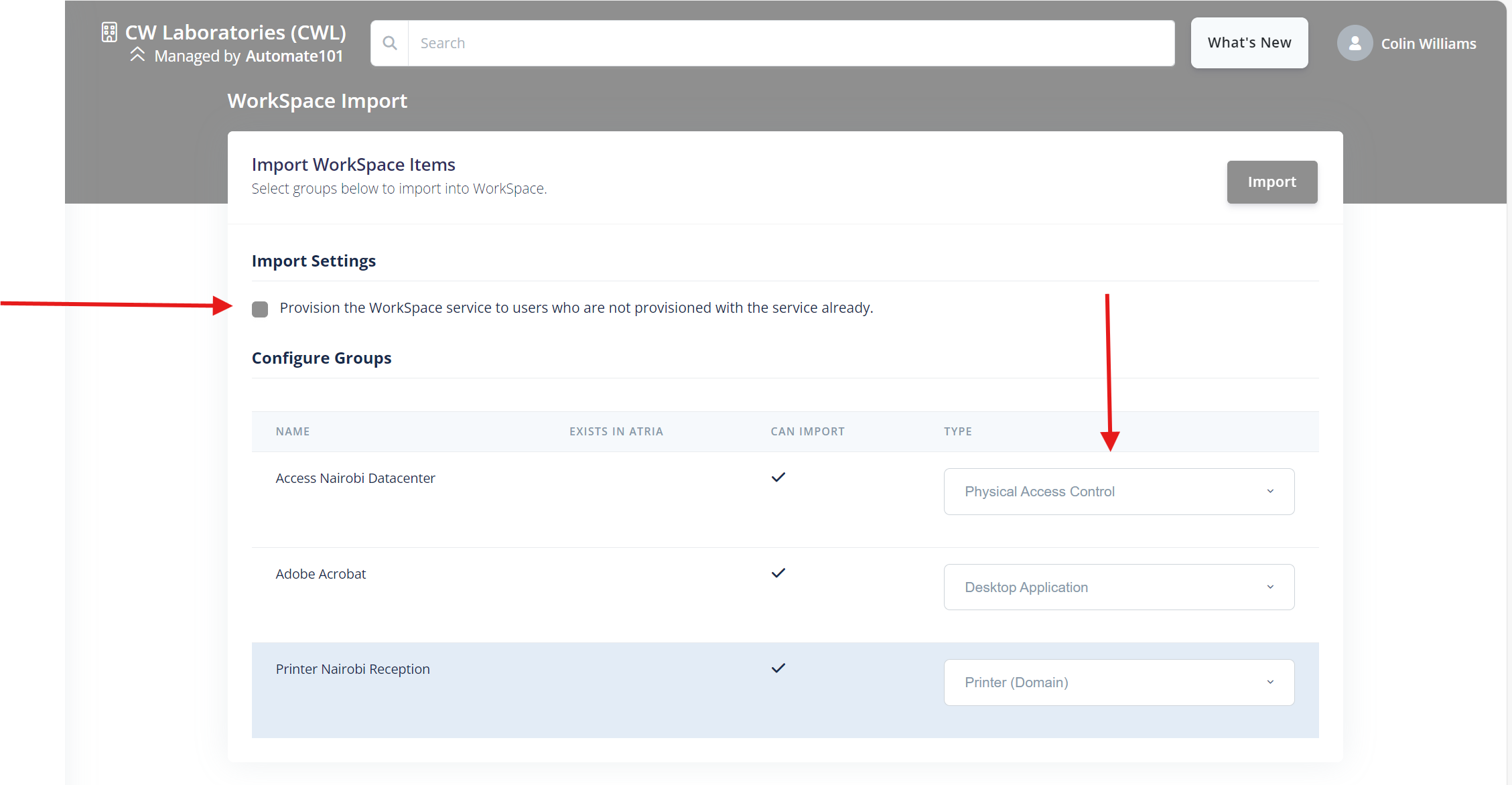
Specify the Workspace Item Type
In order to import each group, a Workspace Item Type must be specified. In the example, we have three groups, The Workspace Item Type selection for each group is automatically filtered based on the underlying Active Directory group type. In the example, we have Physical Access Control for an office, a printer and a desktop application. Each has an appropriate Workspace Item Type.
Auto-provision associated Users
Users contained within the Active Directory group may not have not been provisioned with Workspace, the checkbox "Provision the WorkSpace service to users who are not provisioned with the service already." will automatically provision these users with WorkSpace and assign them the Workspace Item.
Import
To start the import process, click the Import button.
Depending on the number of groups and users within the groups, the process could take anywhere from a few seconds to minutes.
If a Customer resides in a multi-tenant (shared) Active Directory, Applications may have a Domain Local Group mapped to an Application or Resource. Each Customer will have their own Domain Global Group which will in turn have membership of the Local Group. If you import the Local group into a tenant, then this has the potential to break the security model.
Q&A
Should I Import Users First? Processing is minimized if all relevant users are imported into Atria and bulk provisioned with Workspace prior to commencing the import of groups. This is the best option.
How long does the process take to run? Provisioning processes are queued, depending on size of group membership and other processes ongoing, it may take some time to complete the import process. The User Interface may appear to be frozen, in this scenario - be patient, it may just be processing data.
My imported groups all have the same icon, why is this? The icon of any imported group will default to that of the Workspace Item type Selected. To change an icon, Navigate to Workspace Items, search for the item imported, once located you can edit the icon, change the name, description etc.