Workspace Lists
Overview
Workspace Lists are the mechanism used to control shared Workspace items that can be assigned via Resellers to end-customers and users.
Workspace Lists allow you to standardize sets of Shared Workspace Items. These Lists filter which Workspace Items are available for assignment to end-customers, enabling you to structure your offerings and control how they are published.
- Lists are administered by the Service Provider.
- Multiple Lists can be assigned to a Reseller.
- Item configuration can be overridden at the List level, allowing individual Resellers to have unique configurations.
- Lists control what the Reseller can assign to Customers.
- Adding an item to a List will make that item available to all Resellers using that List.
Workspace Lists can only be managed by a Service Provider User.
Curating your list Structure
Lists can be configured in multiple different ways to support different business models. It's a good idea to decide how you want to structure your lists in a way that works for your business.
Single List for all Items
If you are managing a small set of applications, a single list is a viable option.
A good choice if you are:
- Delivering the same small set of applications to all customers
- There is no requirement to differentiate items available to different resellers.
Vertical Segmentation
Many Service Providers have clear sets of customers by industry vertical. Customers that share an industry typically share common industry specific applications and configurations.
Possible List Structure:
- Baseline List - Used to store all applications, resource, configurations that are applicable to all industry segments.
- Industry Specific Lists - use to define core applications, configurations for each Industry sector served.
Example:
- Baseline Services - Common Apps, e.g. Word, Excel, any common settings.
- Accounting Apps
- Legal Apps - Apps
- Engineering Apps
- Real Estate Apps
Within each list, Workspace Items can be added for each application, resource or configuration setting. Associated automations can also be added to execute on assignment to a customer or user.
Reseller List Structure
In Channel Based Business Models, a common requirement is to be able to control the catalog of items available to individual channel partners. In this scenario you can opt to create specific lists for individual resellers.
Example:
- Reseller A Apps
- Reseller B Apps
- Reseller C Apps
Within each list, you can also override default settings and automation associated with each workspace item. See Overriding Workspace Item Configuration in a List. This allows individual resellers to change names and properties associated with individual Workspace Items.
If you have a large number of resellers, this model will result in a large volume of lists. If you need to add an application to all resellers, then this operation would carry more overhead. Consider frequency and type of changes before deciding on a structure.
You can use lists in any combination of lists to meet your needs, the above are just suggestions.
Creating Workspace Lists
Access via Services > Workspace > Workspace Lists.
Click Add to create a new Workspace list.
This will present a form with the following options:
- List Name: Friendly name for the list in Atria.
- Location Scope: Location of the list.
- Tags: Add any tags to the list.
- Workspace Items: Choose the items to be within the list.
- Scopes: Control the visibility of lists at the reseller level. More info is below.
Duplicate Items
When Multiple lists are configured to use the same workspace item, it can cause confusion for end-users:
Example
List 1 : Standard Apps
- MS Word
- MS Excel
- Adobe PDF
List 2 : MS Office Apps
- MS Word
- MS Excel
- MS PowerPoint
List 3 : Accountant Apps
- MS Excel
- Xero Accountant Edition
- Account Planner Pro
If a Reseller is given access to all three lists, when they assign the Workspace service to a customer, it's possible to duplicate the items. In this example, MS Excel could be added from all lists.
This can cause confusion as three identical items will appear in the User provisioning interface. Additionally, if there is a difference between the configuration of items from different lists, then the wrong configuration may also be selected.
You can use the Service Setting Enforce Unique Workspace Item Selection to control the behavior of the User Interface when duplicate workspace items are selected when provisioning the Workspace service to a customer:
Enforce Unique Workspace Item Selection
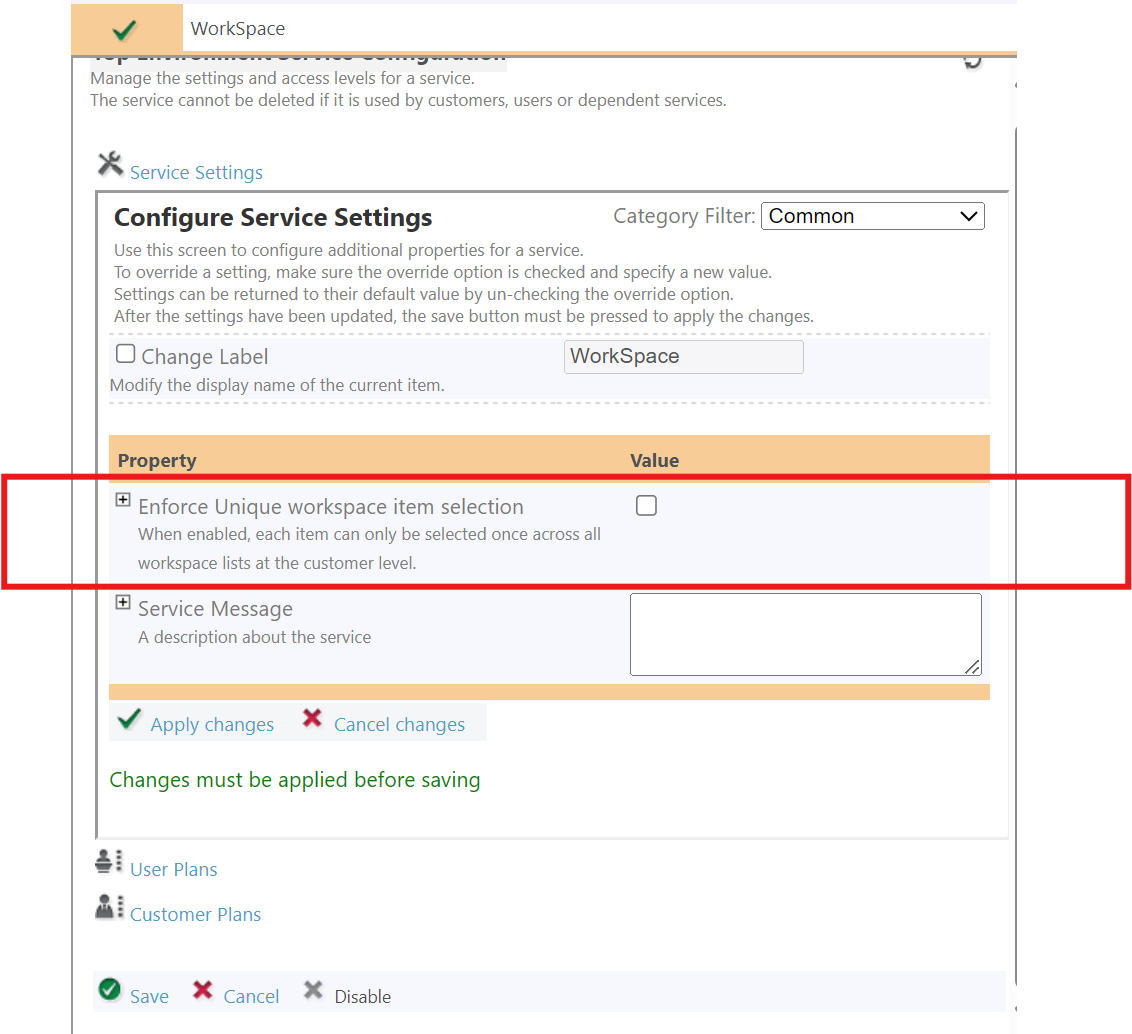
This setting is disabled by default. Atria will warn users when provisioning a customer that duplicate items have been selected. If this setting is enabled, it will not be possible to save duplicate items to an individual customer.
This is a UI only feature, the API does not enforce the same validation.
As with other Service Settings, the default can be changed at reseller level, and can also be overridden at customer level.
Scoping of Lists
A list by default is available for use by all resellers and sub-resellers within an Atria system. Scoping rules control the visibility of lists at the reseller level. This subsequently controls the Workspace Items that can be offered to customers of resellers.
List Scope
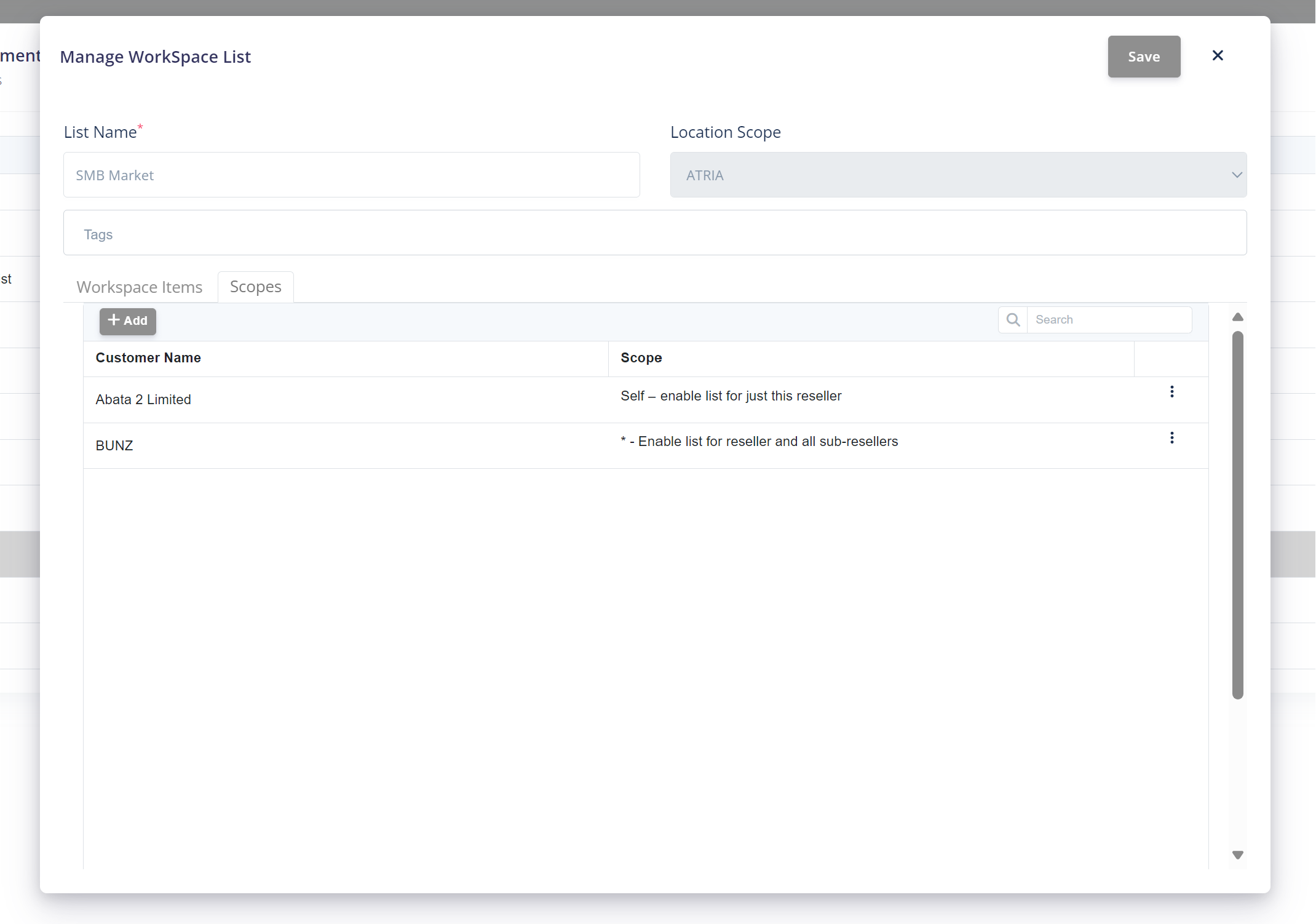
Each list may have multiple scoping rules applied. Each rule specifies a Reseller customer, and whether or not the scope applies solely to this Reseller, or to all resellers beneath the reseller.
Scenario 1 : ISV Reseller Hierarchy
- Service Provider Customer "Classic Application Hosting", which has a sub-reseller...
- Reseller Customer "Additive Apps" who offers their accounting solution "Calcumous" with add-ons "CalcuPos" and "CalcuPayroll" through a series of...
- Integration Partners, such as "Caspian ERP Solutions" who resell and support customers such as "Alpha Distribution"
Scenario Setup
- Classic Application Hosting, sets up Additive Apps with a new Workspace list - "Additive Apps Reseller List"
- Calcumous, CalcuPos and CalcuPayroll are added to this list as core Workspace items.
- A scoping rule is added to the List - so that this list is available to all sub-resellers of Additive Apps
- "Additive Apps" as the Reseller for the Scope rule
- "* - Enable list for reseller and all sub-resellers" - is set as the scope.
This List is now ONLY visible for use by Additive Apps and their Resellers (such as Caspian ERP Solutions). It will not be visible to other resellers outside of this scope.
Scenario 2 - Bespoke List for a specific reseller
A reseller has a need for a tailored set of Workspace Items that are unique to them - this is offered alongside your standard Microsoft offerings.
- Classic Application Hosting (service provider) has a reseller
- Bespoke Frame Solutions Ltd, sells a complete IT solution, including picture framing software to their customers.
- Frontline Frames, wants to purchase IT Services from Bespoke Frame Solutions.
- Classic Application Hosting - also offers a suite of standard applications through their unscoped "Classic App Catalog"
Scenario Setup
- a new Workspace List is created - Bespoke Frames Custom Apps
- the Custom Apps are added to the list
- a Scoping rule is added "self - enable for just this reseller"
Now, when Bespoke Frames are onboarded, the Workspace service will show the "Bespoke Frames Custom Apps" alongside the "Classic App Catalog"
Summary
You will need to create Workspace lists to be able to provision shared Workspace items to customers and users. Once you have created and configured your lists, head to Reseller & Customer Provisioning to find out how you can provision your items to customers.