Workspace Items
Overview
Once you understand how Workspace Item Types work and have some configured, you can move onto creating Workspace items. Workspace items represent individual resources such as:
- Microsoft Word (Desktop Application)
- Company Newsletter (Distribution List)
- Office Printer 1 (Printer)
Each Workspace Item has various parameters that must be understood to be correctly configured. One of these is group type.
Workspace Item Group Type
Decide from the options below, what the purpose of the Item is and which group type it falls into:
Shared
Shared Workspace Items can be assigned to multiple customers, they act as a template that can be used to standardize the setup of an application, resource, or configuration. They are commonly used in multi-tenant Active Directory scenarios, or where standardization is easily possible.
The Active Directory group setup is as follows:
- Users are made a member of a User group, which is then assigned to the resource group representing the Workspace Item. This is also known as Indirect Assignment.

Private
Private Workspace Items are assigned to a single Atria Customer. They are only visible within that customer and will never appear for use within any other Customer. Private Workspace Items are likely to refer to something pre-existing or unique to that Customer.
The Active Directory group setup is as follows:
- Users are granted access to the Workspace item by being made a direct member of the resource group. This is also known as direct assignment.
Groupless
As well as an Item being shared or private, it also has the ability to be Groupless. This setting will not create any Active Directory groups for the Workspace item. In this scenario, Atria will still track assignment of the Workspace item to both the customer and the user, allowing it to be used to track items for billing, licensing or to attach an automation event.
Customer Only
Customer Only Items are a new feature introduced in Atria v15.25. They allow the ability to create Workspace Items that appear only at the customer level, and not for users. They are currently only available for Private Items and can be used for delegating permissions and triggering scripts based on customer level actions such as Customer Item Provision and Customer Item Deprovision.
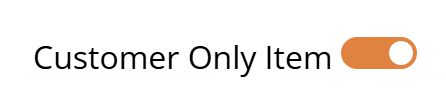
| Group Type | Definition |
|---|---|
| Private (Direct) | An Item that can only be allocated to a singular customer, creating a direct group assignment. |
| Shared (Indirect) | An Item which is available to all lists, creating an indirect group assignment. |
| Groupless | An Item that does not create any AD groups and stores the membership of the item logically. |
| Customer Only (Private) | An Item that can only be allocated to Customer and not Users. |
Creating a Workspace Item
Access via Services > Workspace > Workspace Items.
By default this is available to all users who have the Service Provider Administrator role.
Creating a Workspace Item
Click Add to create a new Item, a form will appear where the following details need to be specified:
- Private Toggle: Determines whether the Group Type for the Item is Shared or Private.
- Location: Determines the Location for the Item.
- Name: A friendly name for the item to be displayed against in Atria.
- Item Type: Assign a Workspace Item Type.
- Description: A description for the Item.
- Icon: An icon to be displayed across Atria. Icons can either be uploaded or selected from an icon reference library, such as Font Awesome (search for icons here). If none is selected, the Item Type icon will be used.
- Tags: Add any Atria tags to the item.
- Resource Group: Name of the AD resource group to be created. Can use variables such as
{CustomerShortName}. For more information on variables see here. - User Group Name: Name of the AD user group to be created. Can also user variables. Only applicable for Shared Items.
- Billing SKU: Used for tracking usage for billing.
- Sort Order: Defines the Item list order in Atria.
- Default: Determines whether the Item is enabled by default when Customers are provisioned with Workspace.
- Create Group Item: This is enabled by default, disable this to create a Groupless item.
- Customer Only Item: This toggle appears when the Private Toggle is enabled. Enabling this will create the Item as a Customer Only Item.
Follow this scribe to see the process in action: Workspace - Creating a new Workspace Item.
Interface
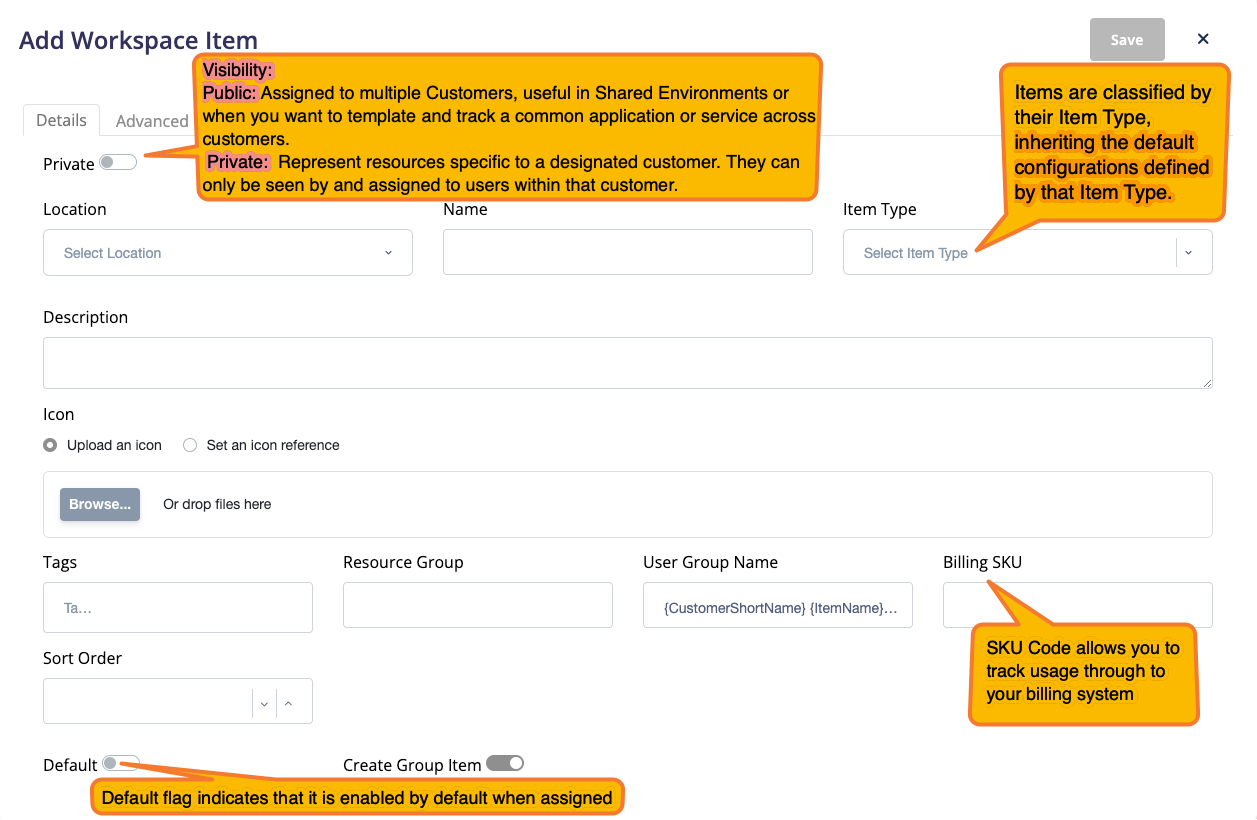

Adobe Acrobat Reader Desktop Application configured for AD
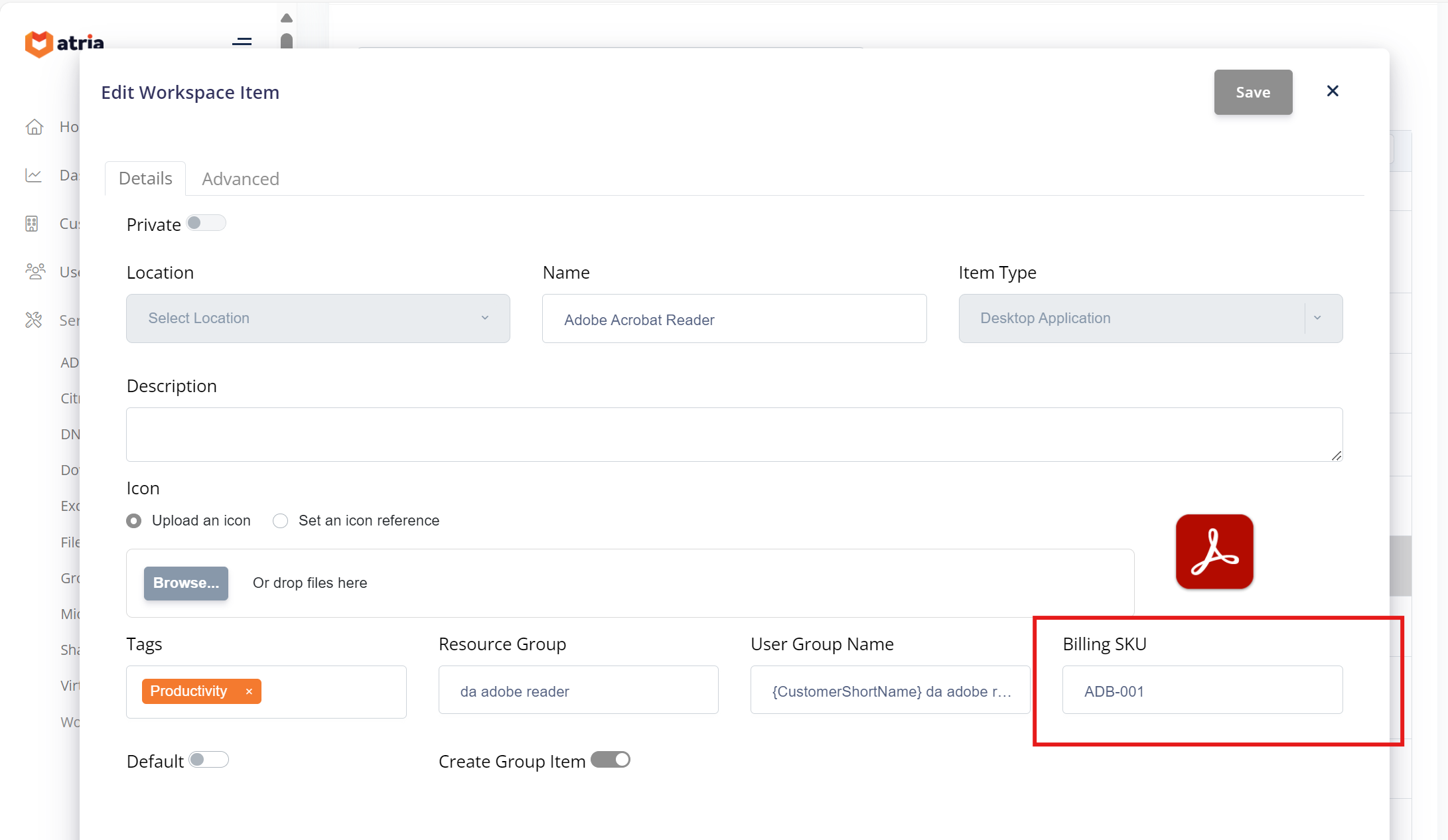
Workspace Lists
Private Workspace Items can be made available to customers by heading to the Service Provider, and enabling them under the Reseller service.
For more info on how to do this, head to Reseller & Customer Provisioning. To see how you can deploy Shared Workspace items, check the next guide: Working with Workspace Lists.