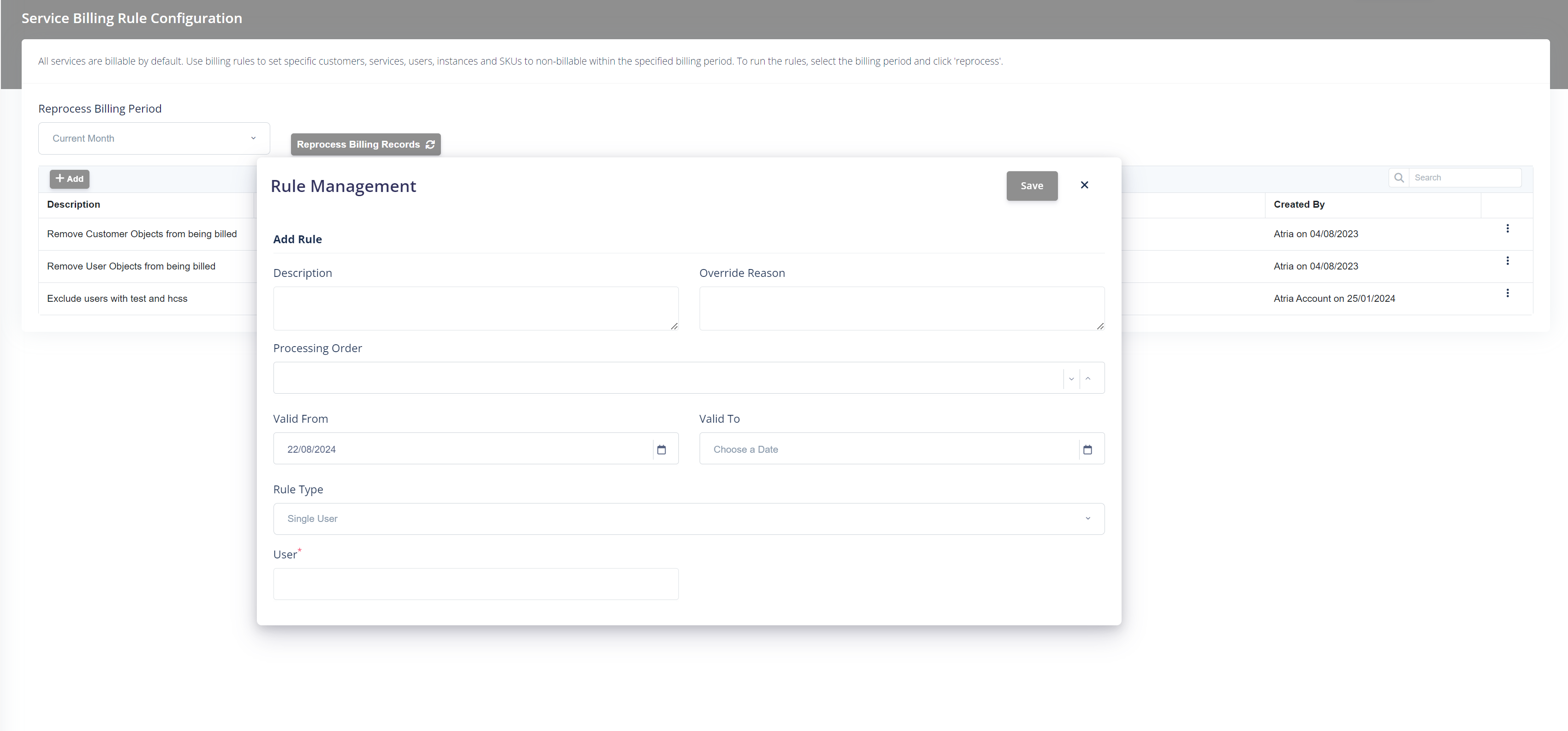Configuring Billing Rules
Overview
This article describes how to use the Atria billing rules engine to identify specific Atria entities as non-billable.
Atria collates large amounts of data which is made available as part of the billing output. Some of this information may not be applicable for billing. Atria Billing Rules allow you to systematically exclude data from billing.
Entities that can be provisioned and de-provisioned in Atria include:
- Customers
- Users
- Service Plans
- Services
- Domains
- Workspace Items
Atria logs all changes as they happen (datetime) throughout each billing period. At the end of the billing period, the service provider can run (and rerun) a set of billing rules to exclude a sub-set of information from billing.
Each billing item has an attached Billable flag, by default this is enabled - when a billing rule "matches" it disables the billable flag.
Billing Rules Management
By default, all entities start as being marked as billable in the Atria System. The billing rules engine allows you to apply rules to mark specific entities or groups of entities as non-billable.
Atria’s Service Billing rule configuration page is located under the Reports > Service Billing Configuration menu item. This menu item is only available to service providers.
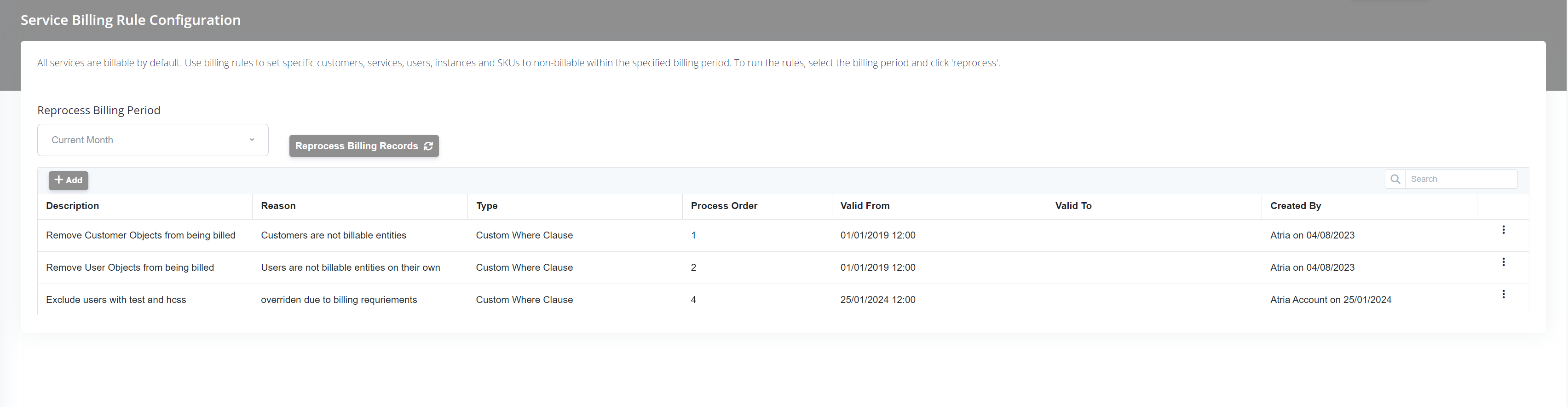
Any number of rules may be created, each rule has the following standard settings:
Creating a New Billing Rule
To create a new rule, click the New Rule Link in the Service Billing Rule Configuration page. This will display the following page:
Rule Setup
Description: The description identifies the rule and explains its purpose.
Override Reason: The billing item that has been set as non-billable by this rule will be tagged with this description.
Processing Order: This is the order in which this rule will be run. The last rule will take priority when recording the override reason against the billing item.
Valid From and Valid To: Identifies the date range over which the rule should be applied. Not specifying ‘Valid To’ means the rule will apply indefinitely.
Rule Type: There are eleven different types of rules that can be set. The User Interface input fields will change based on the Rule Type selected.
Rule Types
| Rule Type | Input | Effect |
|---|---|---|
| Single User | The user UPN (e.g. username@domain ) | Sets this user to non-billable for all services. |
| Single Customer | Customer Code (e.g. abr) | Sets this customer non-billable for all services across all users. |
| Single User Service | User UPN, Service Name | Sets a service for a specific user to be non-billable. |
| Single Customer Service | Customer Code, Service Name | Sets a service for a specific customer to be non-billable |
| Service | Service Name | Marks this service as non-billable system wide |
| SKU | SKU (String) | Any items with this SKU will be excluded from billing |
| Single User SKU | SKU, User UPN | Any item referenced by this SKU will be marked as non-billable for the specified user. |
| Single Customer SKU | SKU, Customer Name | Any item referenced by this SKU will be marked as non-billable for the specified customer. |
| Custom Where Clause | String | For advanced users, a SQL "where" clause can be specified. All items matching the where clause will be marked as not billable. |
| Instance | String | Any matching instance will be marked as non billable |
| Wildcard | String | The wildcard can be applied to a username or a customer name. All matches will be marked as not billable. |
Executing Billing rules to set items as Non-Billable
Billing rules are automatically triggered at the end of the billing period (according to the service provider's configured billing period end - see Atria Billing Configuration User Guide for more information. The rules set items to non-billable when the data for the billing period is generated and can subsequently be viewed in the Service Billing Summary and Service Billing Detail Reports.
The service provider can re-generate the billing period data after changing billing rules on demand by clicking the Reprocess Billing Records link on the Service Billing Rule Configuration Page in Atria.
Example - Excluding Test Users
For information on how to exclude test users, please see this guide - Exclude Test Users from Billing in Atria.
Example - Excluding Demo Customers
For Excluding Demo Customers, we specify that the customers that are not a "Standard" customer should be marked as non-billable (Atria has "Standard, Demo and Test" customers).
This is filtered by a Rule Type of "Custom Where Clause" with the query of
"CustomerId not in (Select CustomerId from Customers c inner join vw_Propertyvalues pv on c.objectid = pv.objectid and pv.property = 'CustomerType' and pv.value = 'Standard')"