Configuring Microsoft Online User Plans
Overview
User Plans provide similar features to Customer Plans however are used as a template for your product offerings. They allow Microsoft Services to be configured and made available to end-users.
Each User Plan can have the following:
- A single Associated top-level Microsoft Product – e.g. “Exchange Online Plan 1”.
- Add-on Microsoft products associated with the top-level product.
- Product Features relating to the top-level product that can be toggled.
- Cost Price, Sales Price and Stock Code (SKU) used to refer back to your own price list or product catalog.
Curating User plans
If you are starting with Office 365 or already selling Office 365, it is worth investing time to get user plans set up correctly in Atria to make provisioning customers and users fast and easy.
- Work to identify all core combinations of Microsoft Products that you sell or are planning to sell to your customers:
| User Plan Name | MS Product | Add-ons | Product Features | SKU |
|---|---|---|---|---|
| Office 365 Plan E1 | Office 365 E1 | None | Disable Skype for Business and Yammer | MS-E1 |
| Office 365 Plan E3 | Office 365 E3 | None | MS-E3 |
Creating a User Plan
New User Plan
- When you are ready to create a User plan, head to
Configuration > System Manager > Service Deployment - Ensure the Service Filter is set to Top Environment Services and open Microsoft Online.
- Click User Plans.
- Enter a Display Name (e.g. "Exchange Online Plan 1") and hit Create.
- Click Apply Changes.
A default User Plan named Azure AD Default should be present within the Atria Platform which has no products attached. This allows a user to be created in Azure AD without any subscriptions.
Configuring a User Plan
- Change the Service Filter to Active Directory Location Services and chose the desired location.
- Open Microsoft Online and click User Plans.
- Enable the plan and click the green arrow to open the configuration.
- Select the desired Microsoft product.
- Enable any Product Add-ons and configure Product Features.
- Input any price information.
- Tick the Publish option next to the plan name to enable the user plan to be published to all customers.
- Click Apply Changes and Save.
User Plan Configuration
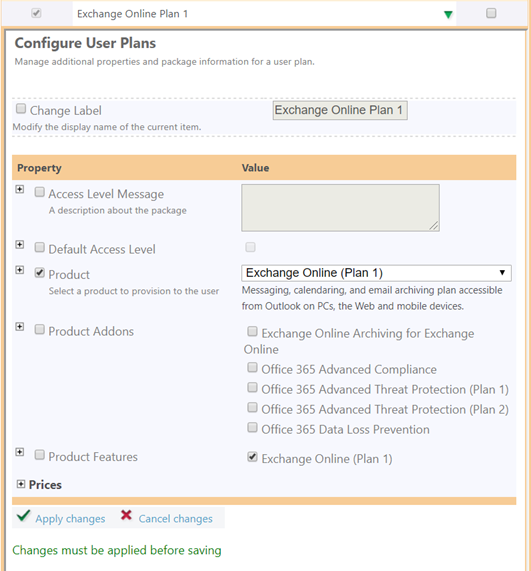
Customizing features for an individual customer
Atria allows Product Features to be disabled at customer level when provisioning Microsoft Online. Subsequently, all users provisioned with this plan within this customer will have these features removed.
it is important to note that once a plan is changed for a customer, every user will need to be re-provisioned with the service for this to take effect on prior users. If you wish to make a similar change on an individual user, this is also possible – you just need to override the Atria Plan settings prior to provisioning.
At this stage, synchronization of new Azure AD users into Atria will not map Atria Plans on users which have a different set of features enabled to the plan. To correct, adjust the plan service features for the user in Atria, then provision the service with this plan to the user.