how to Install AD Sync Service
Overview
This article shows the procedure on Installing the AD Sync Service. Recommended CPSM version should be at least 11.5.8.21 (CU4)
Before you Start
Please make sure to read ADSync Tool Usage Guidelines in its entirety before installing or starting the ADSync Service.
Related Articles
Requirements
- End-users' domain controller should have .NET 2.0/3.5 installed (This is only required on 11.5.x version)
- A customer that has AD Sync service provisioned on it
- A user account on the customer that has AD Sync Administrator role. Make sure that the account's password is set to not expire
- Validate the User Sync properties on the web.config file entries for CortexDotNet are correct (C:\inetpub\Cortex Management\CortexDotNet)

Make sure that the UserSyncAPIServer is pointing to the right URL path into the cortexweb site. The web url should be accessible on the end-user's side. (i.e. http://cortexweb.automate101.com/)
Make sure that if you are using SSL on the cortexweb site, the UserSyncAPISSL is set to TRUE
Installation Steps
- On the end-user's domain controller server, navigate to the cortexweb site
- Login as the AD Sync Administrator (recommended) or as the service provider and do an impersonation
- Once logon, navigate to
Services > AD Sync > AD Sync Download

- This will download the AD Sync installer
An alternative option of the service provider is to download this and send to the end-user
- Run the AD Sync installer (screenshots below)
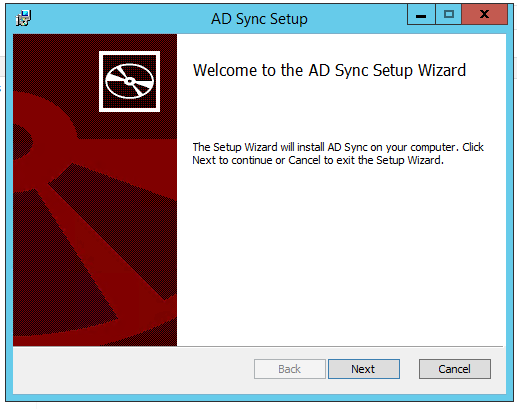
Input the password
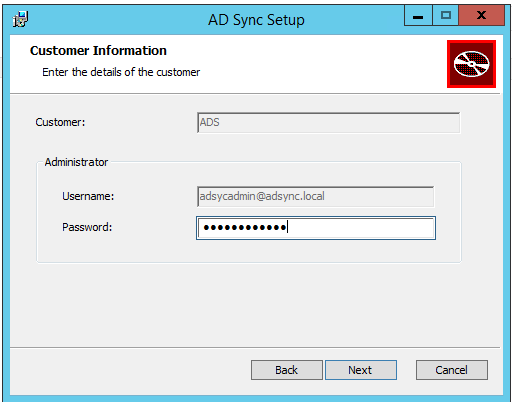
Setup the events to be watched (Users, Contacts, Groups) - this depends on what events to you want to be monitored
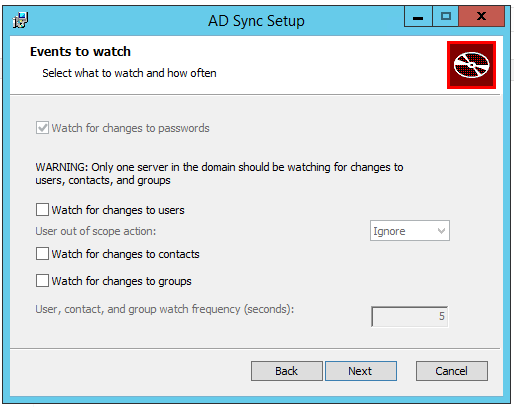
Remove "Users" group and then Add only the user/groups/contacts that will be part of the sync
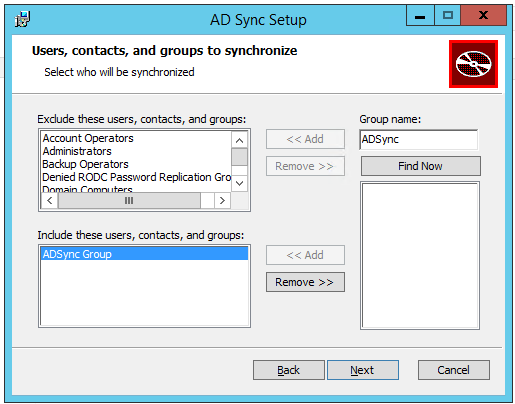
The Connection Information has been injected from what we had on the cortexweb site (web.config), so if this fails to connect, there is something wrong on the configuration
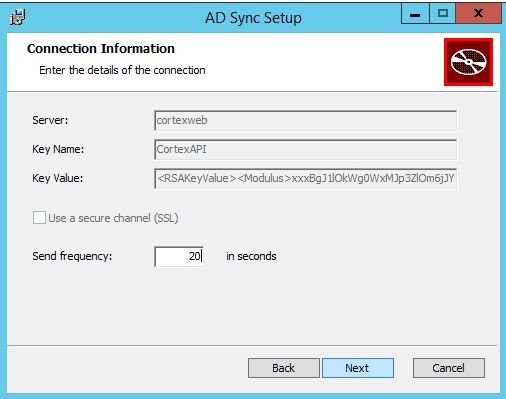
(optional) Setup a proxy Server
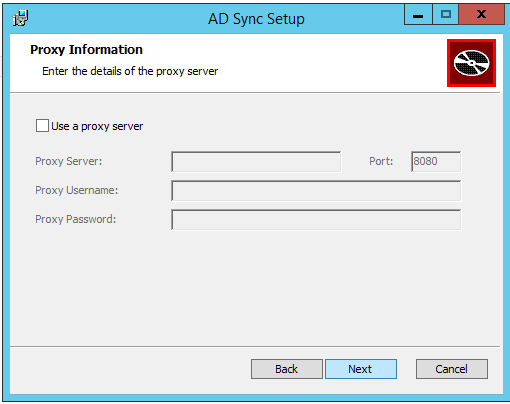
Set the destination folder
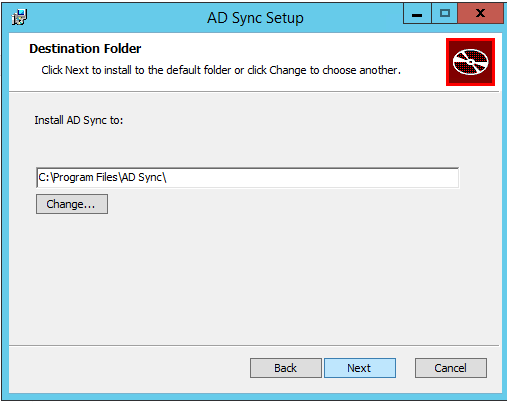
Installing AD Sync
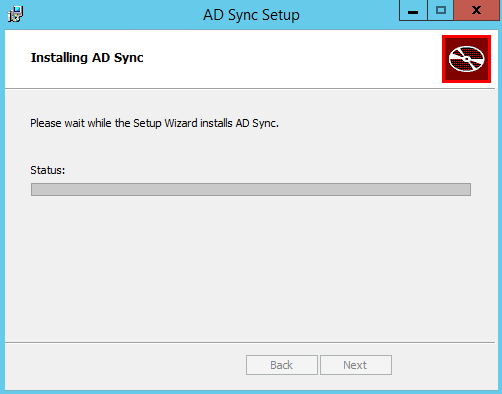
Completed
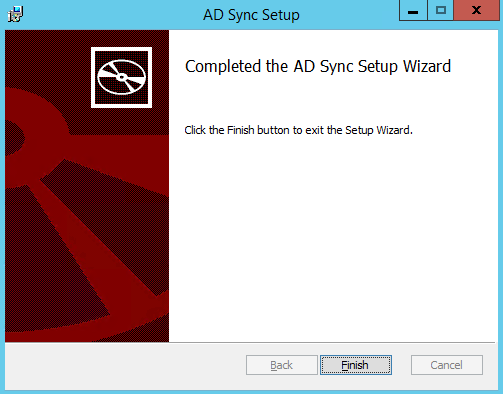
Restart the server
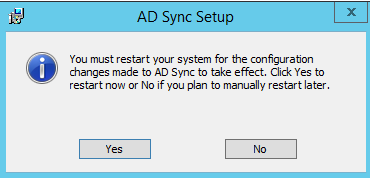
Testing and Verification
- Make sure that the AD Sync service is on "Running" status under services.msc
- Try creating a test user account in Active directory users and computers and add to the group that is being synced.
- The New user should appear in the CPSM Portal.
Configuration
To further configure the AD Sync service, refer to the related articles on the usage guideline and application settings. This will help manage and optimize the AD sync process.