How to Use Atria's New UI
Overview
We are currently in development of a new UI which will change the look of Atria's web portal. We have implemented a feature that allows you to test out the New UI so you can get used to the new look and provide any feedback you may have.
Process
-
Login to the Atria Portal.
-
Click on your account name and My Account in the top right:
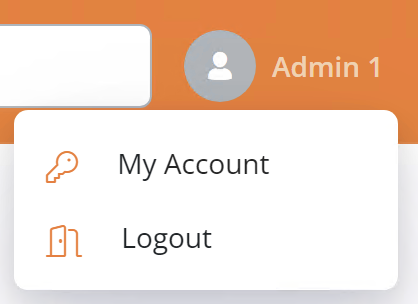
- You will notice a new toggleable feature: New User Experience
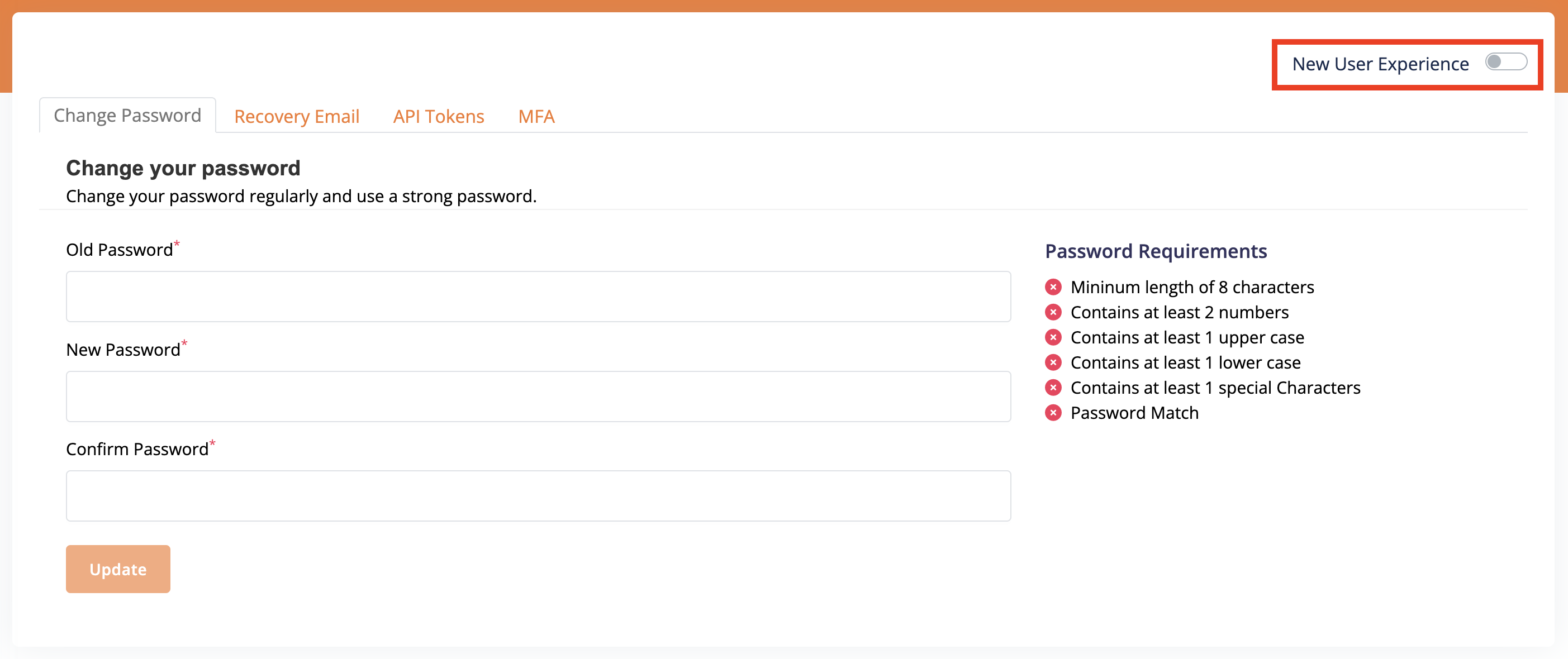
- Turn this feature on and navigate through Atria to explore the new UI:
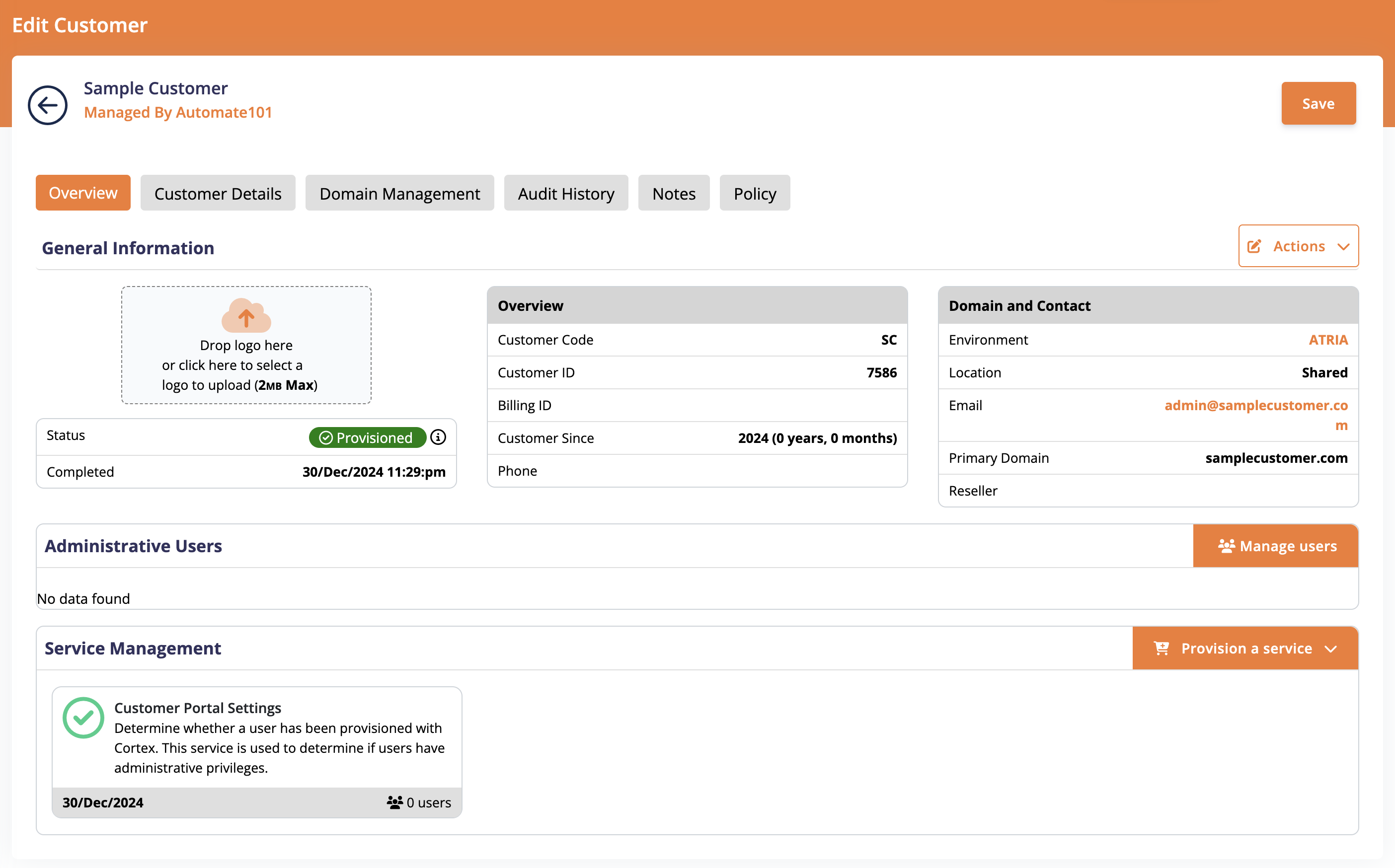
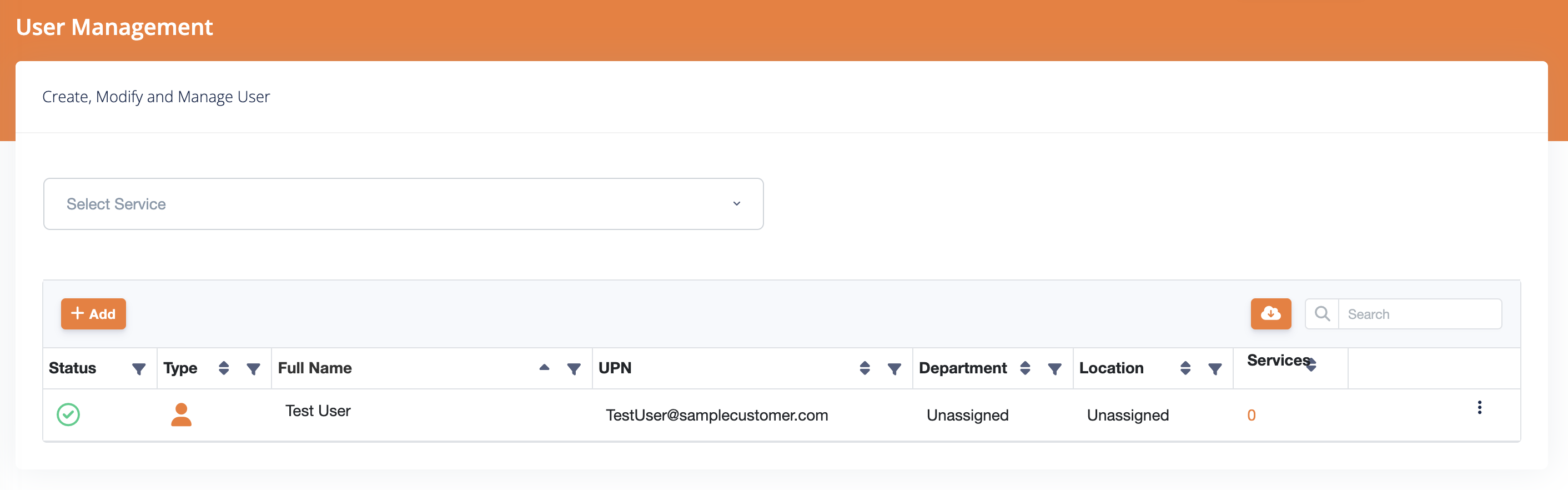
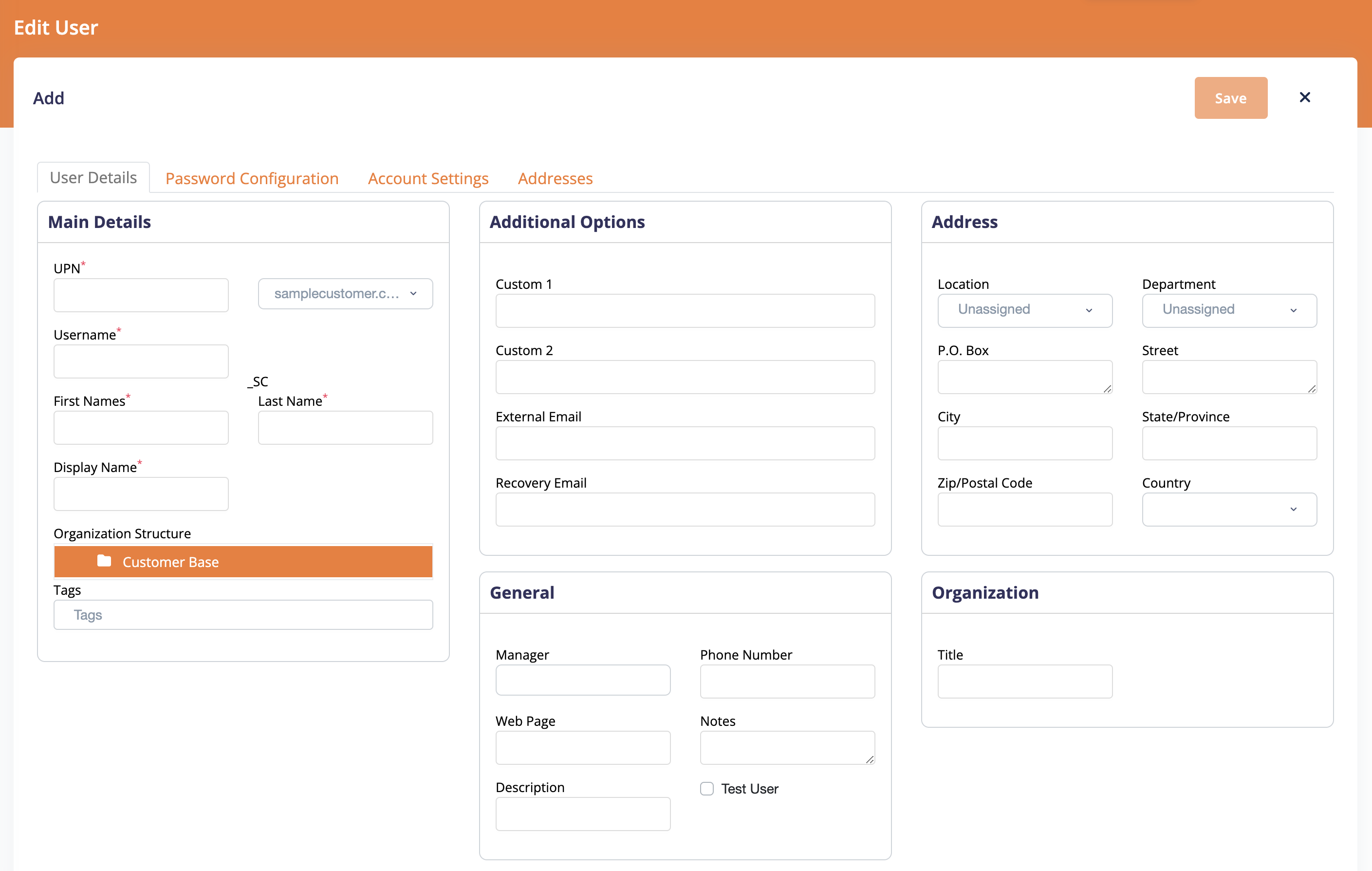
- To return to the old UI, use the same toggle.
Customizing Columns in the New UI
The new UI allows you to customize the columns and sort order of the customer and user record tables within Atria. This feature is found under the Customer Portal Settings service for the customer.
-
Navigate to your desired customer, and expand the Customer Portal Settings service.
-
Expand the Service Settings and scroll down to the Display Settings:
Display Settings
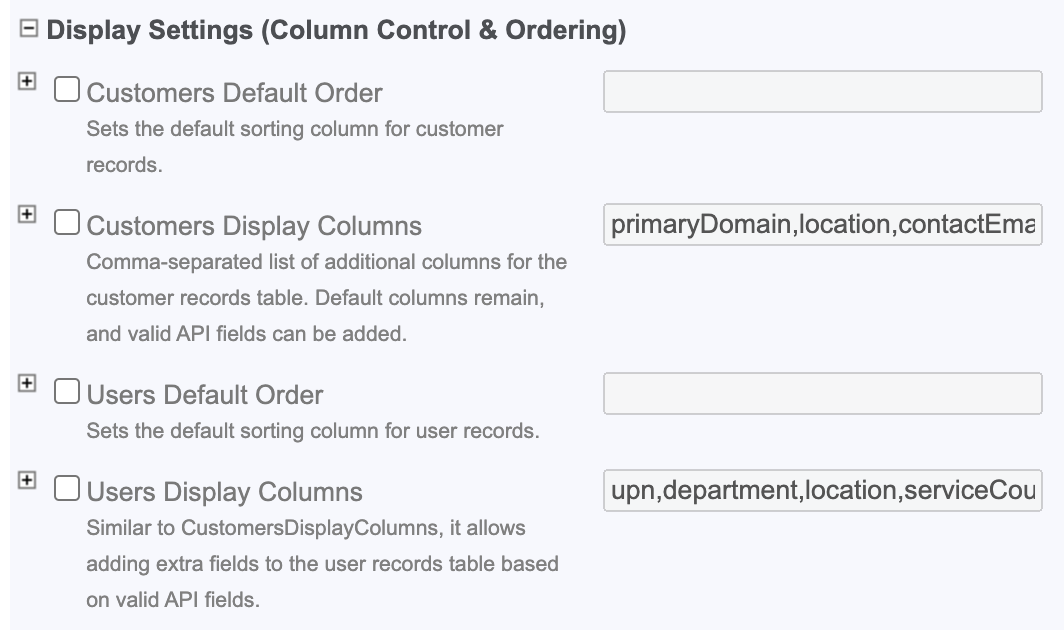
The following options are available:
-
Customers Default Order: Sets the default sorting column for customer records.
-
Customers Display Columns: Comma-separated list of additional columns for the customer records table. Default columns remain, and valid API fields can be added.
-
Users Default Order: Sets the default sorting column for user records.
-
Users Display Columns: Similar to CustomersDisplayColumns, it allows adding extra fields to the user records table based on valid API fields.
Summary
Atria's new UI aims to not only improve the looks and feel of Atria, but to also enhance the user experience. If you have any feedback or suggestions, please contact us at support@getatria.com.