How to Recover a Disconnected Exchange Mailbox in Atria
Overview
In this article, we will cover the steps on how to recover a disconnected Exchange Mailbox via the Atria Portal.
This process can only recover a Mailbox that was deleted within the period set in the Retention Policy or Messaging Retention Management (MRM).
Verifying if the Mailbox can still be Recovered in Exchange
- In Exchange, go to Recipients > Mailboxes > Click ... > Connect to a Mailbox
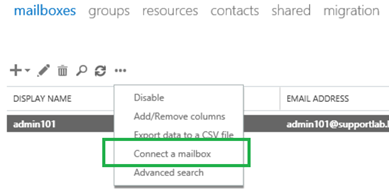
- Confirm if the mailbox is still listed on the disconnected Mailbox list:
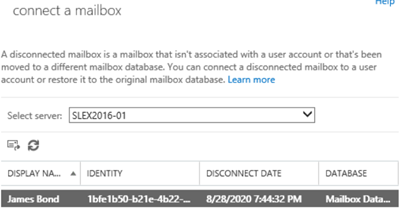
Atria Process
-
Login to the Atria portal as an Admin
-
Select the Customer > Select the User > Click Services > Expand Hosted Exchange
-
Select a Plan you want to assign to the User
-
Click Service Settings, and tick the Recover Mailbox option
info
Make sure to select both checkboxes as shown below
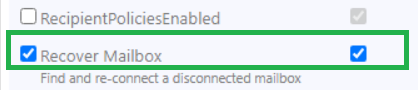
- Click Apply Changes > Provision
Verification
To verify if the mailbox has been reconnected:
- Connect to Exchange > Recipients > Mailboxes > ... > Connect to a Mailbox
- The mailbox should no longer appear in the disconnected Mailbox list.