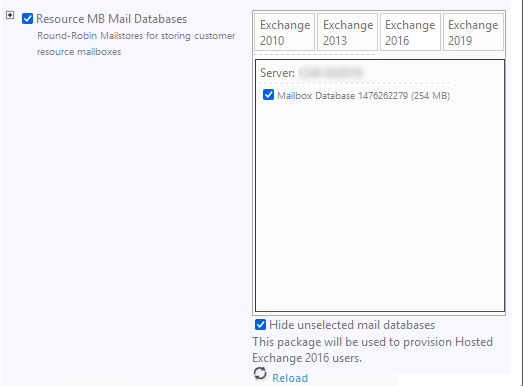How to Remove ExchangeMailboxDB MetaData
Overview
This guide outlines how to clean up ExchangeMailboxDB Guid metadata.
This applies when a Mailbox Database has been removed from the Exchange Server but still appears in Atria's Mail Database selection, causing provisioning errors.
Sample Provisioning Error
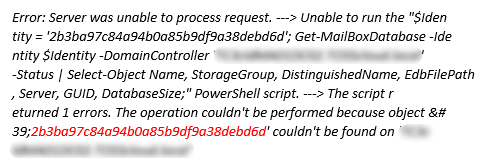
Sample: DB14 and DB15 Still Appear Even After Deletion
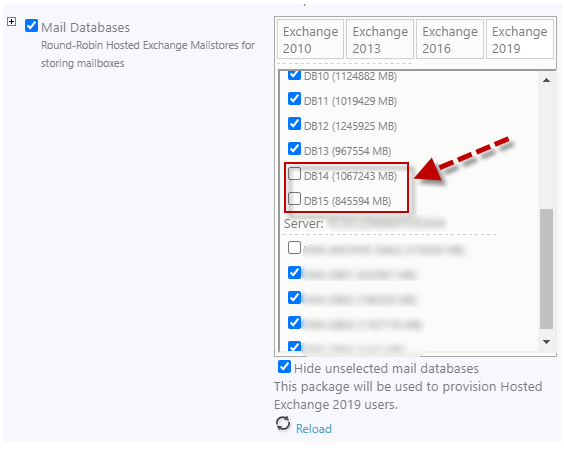
Process
-
By default, the only way to determine which
ExchangeMailboxDBis affected is by identifying the Mailbox DB GUID from the provisioning error. -
The attached SQL stored procedure will be included in a future Atria release.
1. Download the SQL Stored Procedure
Download the stored procedure: sp_ExchangeDeleteMailboxDBByGuid.zip.
2. Add Stored Procedure to SQL Server
- Open SQL Management Studio.
- Connect to the Atria database server.
- Run the SQL file to create the stored procedure in the OLM database.
- Refresh the OLM DB and confirm that
sp_ExchangeDeleteMailboxDBByGuidhas been added.
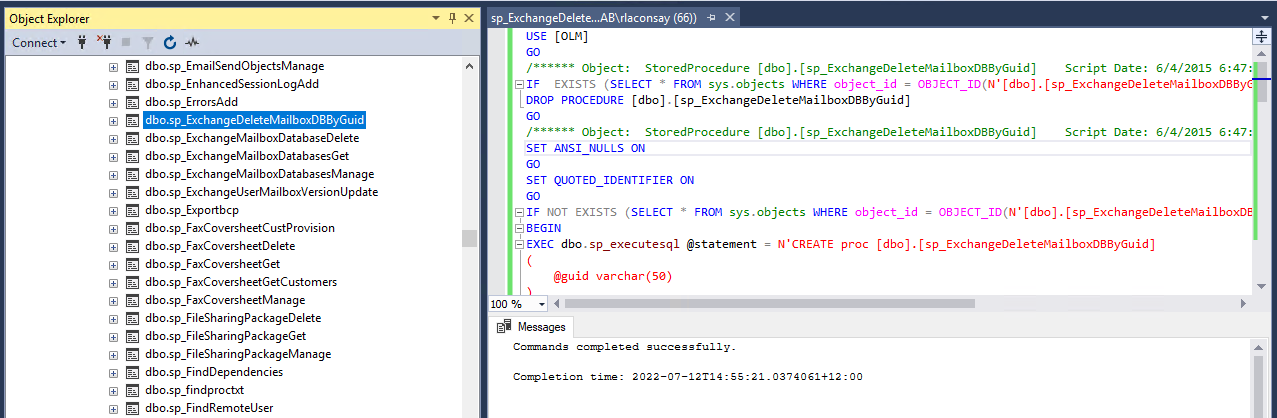
3. Remove Specific MailboxDB GUID
To remove a MailboxDB from metadata, execute the procedure with the target GUID.
Exec sp_ExchangeDeleteMailboxDBByGuid @guid='2b3ba97c84a94b0a85b9df9a38debd6d'
4. Reload the Mail Database
After running the command, reload the Mail Database list in Atria to confirm that the deleted DB no longer appears.