Regenerate the Microsoft Online Partner Center and Exchange Online Token
Overview
This article shows the steps on how to regenerate the Microsoft Online Partner Center and Exchange Online Token
Process
- Login into Atria Portal, Navigate to Services > Microsoft Online > Partner Center Connection
- Open the Partner Center Connection
- Copy the Application ID:
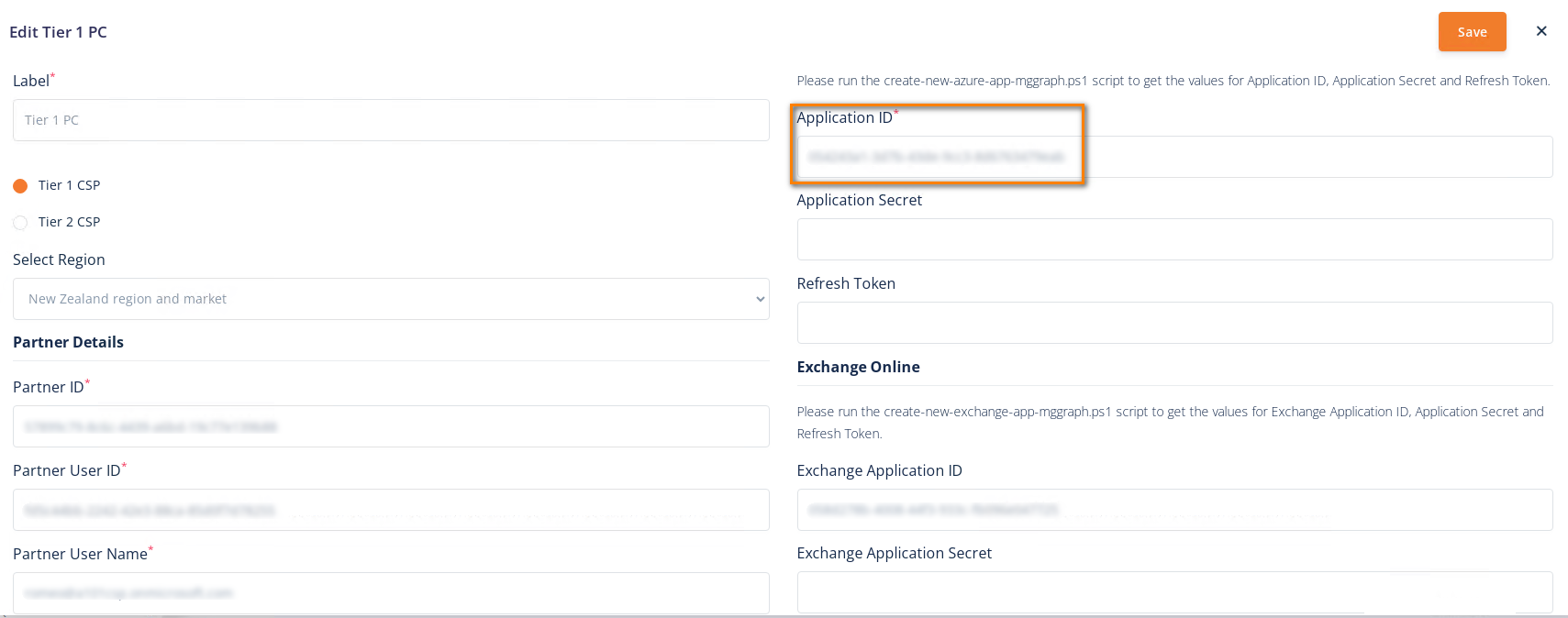
- Go to your Provisioning Server, Open PowerShell (Admin), Navigate to:
C:\inetpub\Automate101\Atria\Atria Web Services\Msol\ - Run the script:
.\regenerate-azure-app-refresh-token-mggraph.ps1 -ApplicationId '<Application ID>' - This will prompt for login, use the same account that was used for the Partner Center Connection.
- Once regenerated, copy the new values of Application Secret and Refresh Token into Atria:
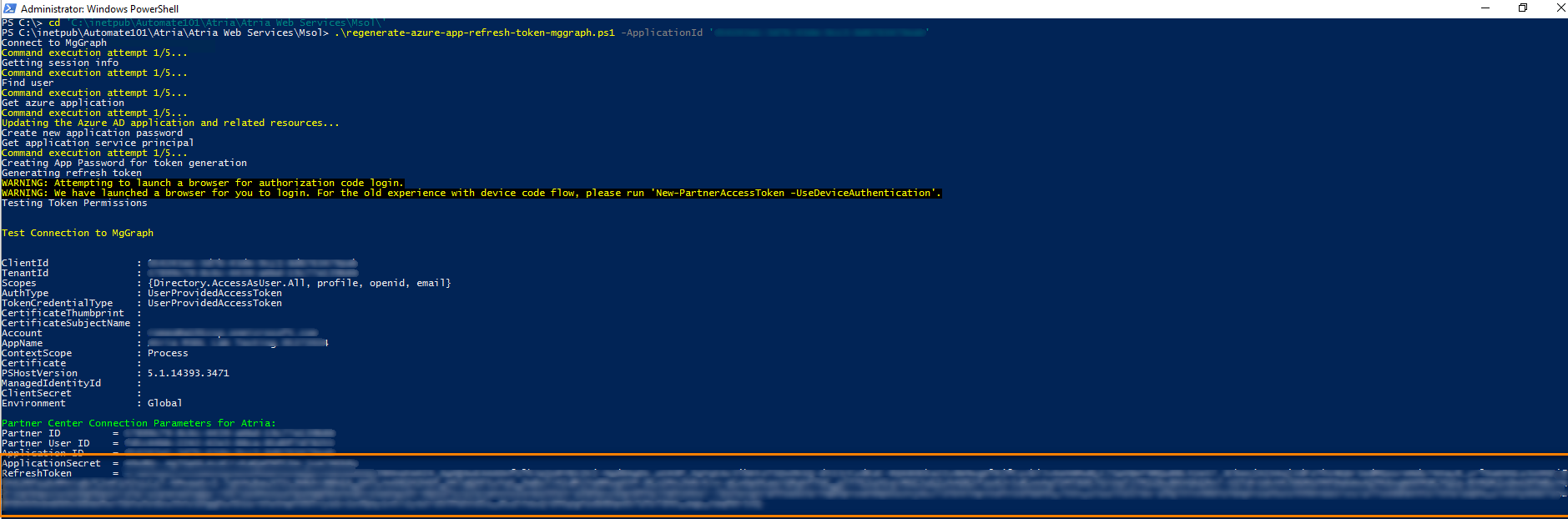
Steps on Regenerating the Exchange Online Token
- Login into Atria Portal, Navigate to Services > Microsoft Online > Partner Center Connection
- Click/Open the Partner Center Connection
- Copy the Application ID. This is the same ID for the Microsoft Online Partner Center since the Exchange Online:
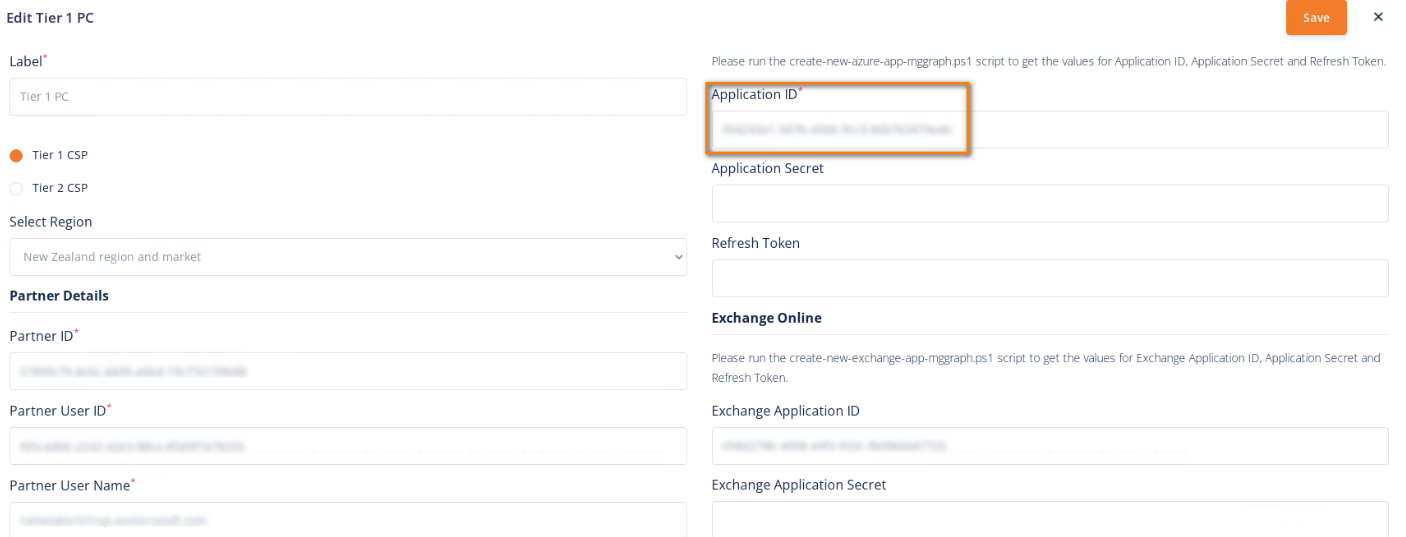 Application is tied up with it.
Application is tied up with it. - Go to your Provisioning Server, Open PowerShell (Admin), Navigate to:
C:\inetpub\Automate101\Atria\Atria Web Services\Msol\' - Run the script:
.\regenerate-azure-app-refresh-token-mggraph.ps1 -ApplicationId '<Application ID>' -ExchangeOnline - This will prompt for login, use the same account that was used for the Partner Center Connection.
- Once regenerated, copy the new values of Exchange Application Secret and Exchange Refresh Token into Atria:
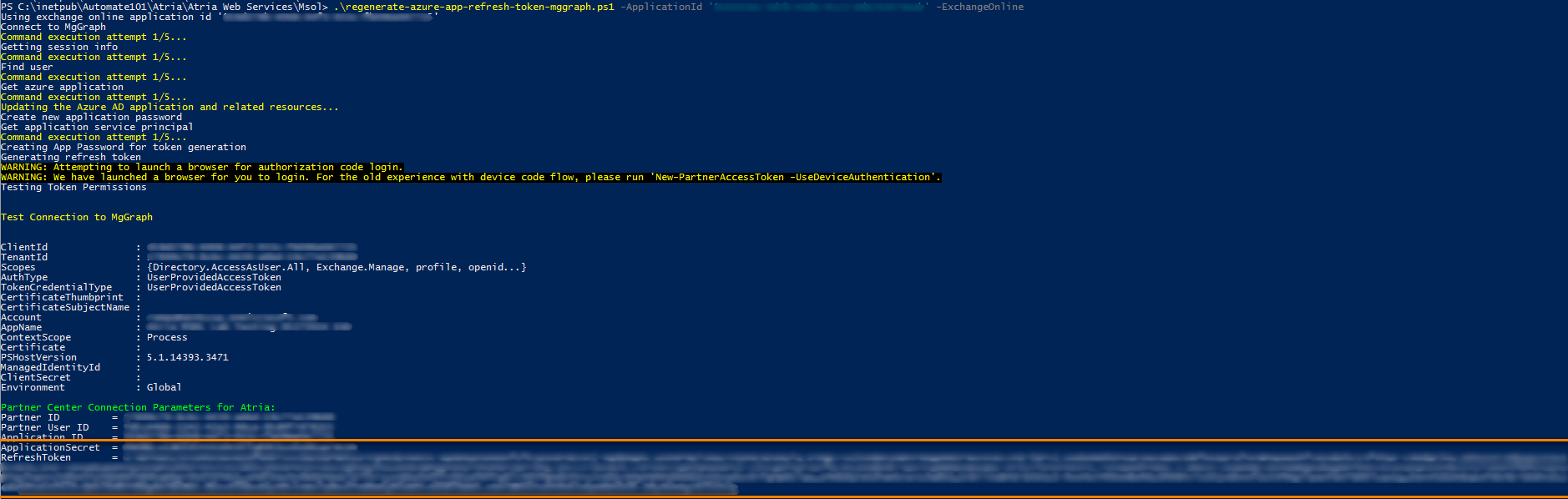
info
If you are in need of support, don't hesitate to contact us at support@getatria.com.