Finding Errors in Atria
Overview
Atria provides tools to help administrators identify, diagnose, and resolve provisioning issues across the platform. Understanding where errors are displayed and how to interpret them is key to quickly resolving issues, and being able to provide detailed reports to Atria support if needed.
Recorded Errors and Provisioning Request Logs
There are 2 places in the Atria platform that are used to view errors.
The Recorded Errors page displays a list of errors that have occurred across the platform, with the most recent entries shown first. If you encounter an error or unexpected behavior while using Atria—such as a page not loading correctly—this page may provide useful information. Note that some errors may not be directly related to your issue, so focus on those that are relevant to the problem you’re experiencing.
The Provisioning Requests page lists all recent provisioning requests made through the portal, along with their current status. Failed requests are highlighted in red to indicate that they were unsuccessful. A single request may contain multiple provisioning logs, corresponding to the different components involved. These logs can be expanded to reveal detailed information about each step, helping identify exactly where the failure occurred. This information is especially useful for troubleshooting and can significantly speed up issue resolution when shared with Atria support.
Accessing and Using the Pages
Recorded Errors
-
Login to the Atria portal
-
Navigate to:
Configuration > Recorded Errors
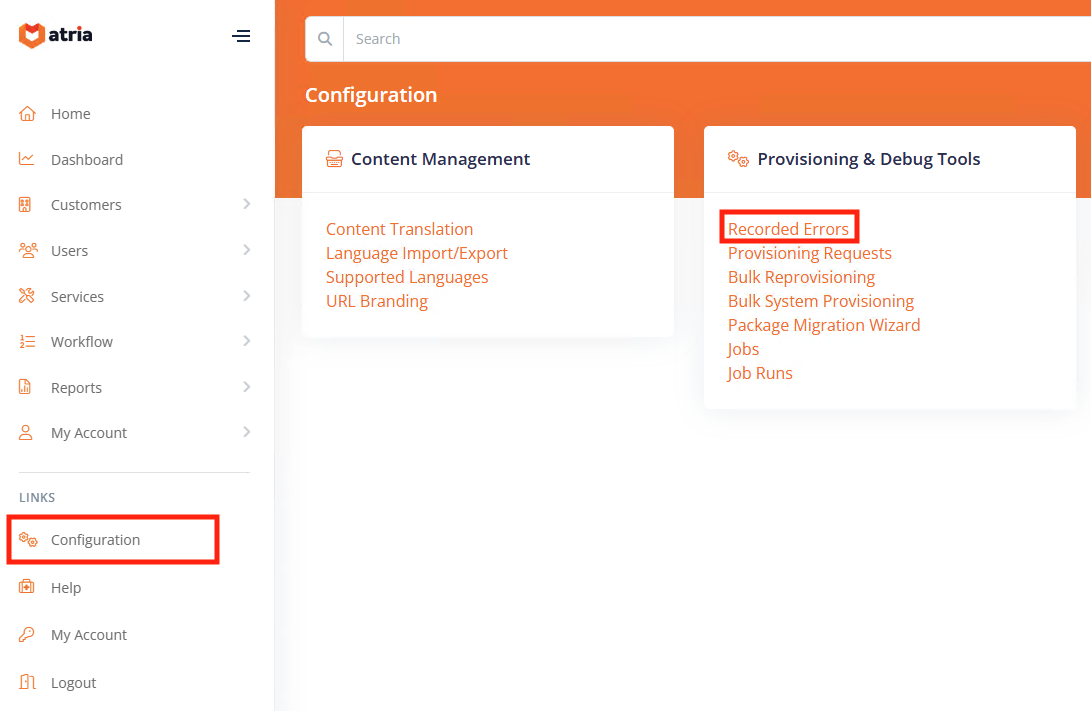
- The Recorded Errors page will be displayed:
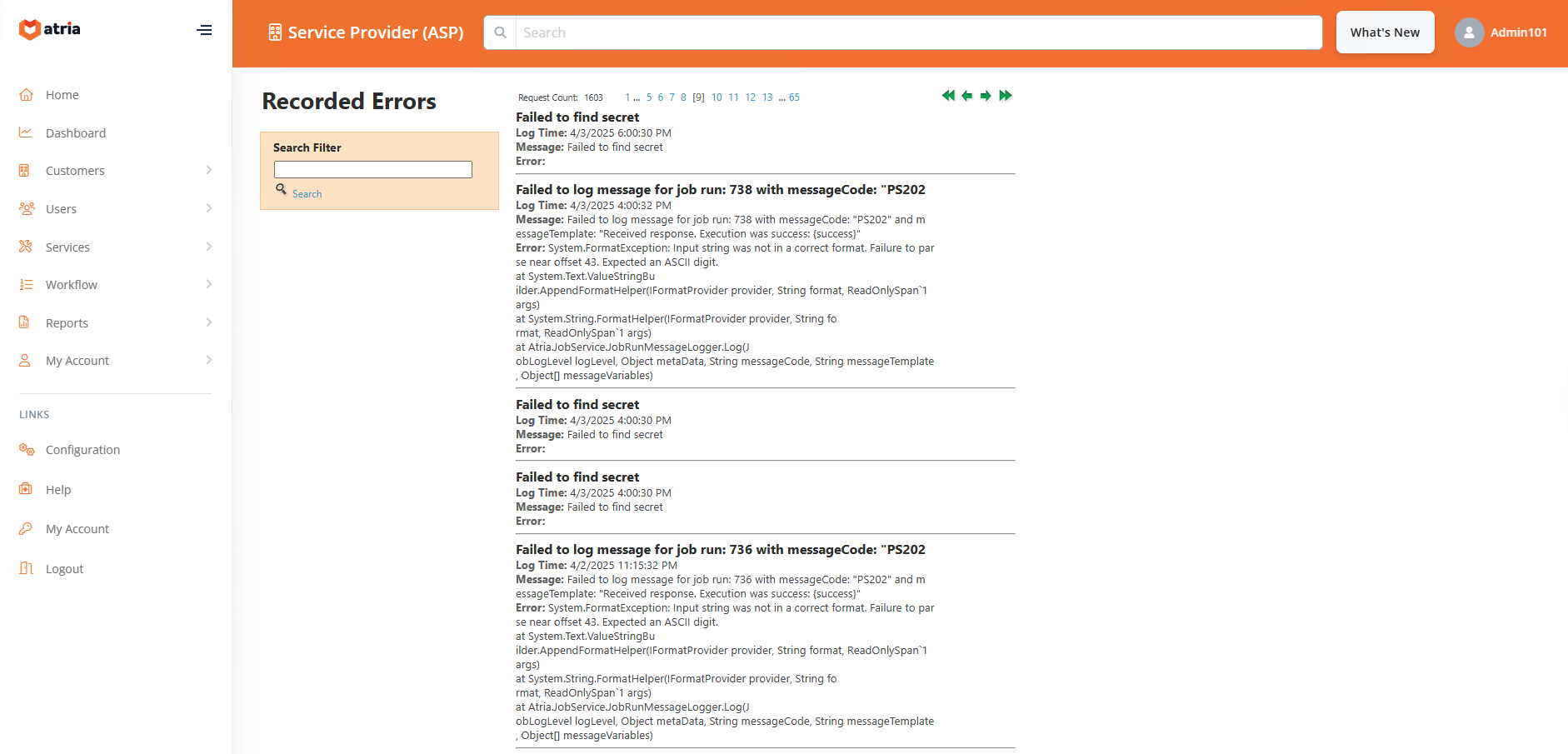
Search Filter
The search filter on the left can be used to search for key words that are found within the errors.
Provisioning Logs
-
Login to the Atria portal
-
Navigate to:
Configuration > Provisioning Logs
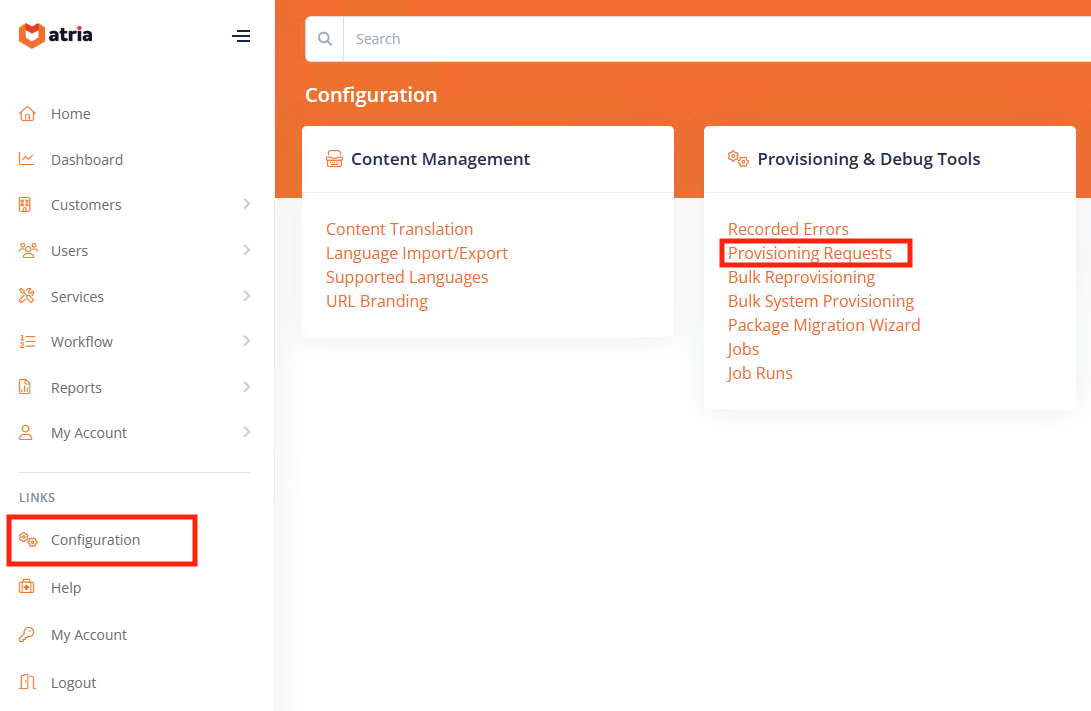
- The Provisioning Requests page will be displayed:
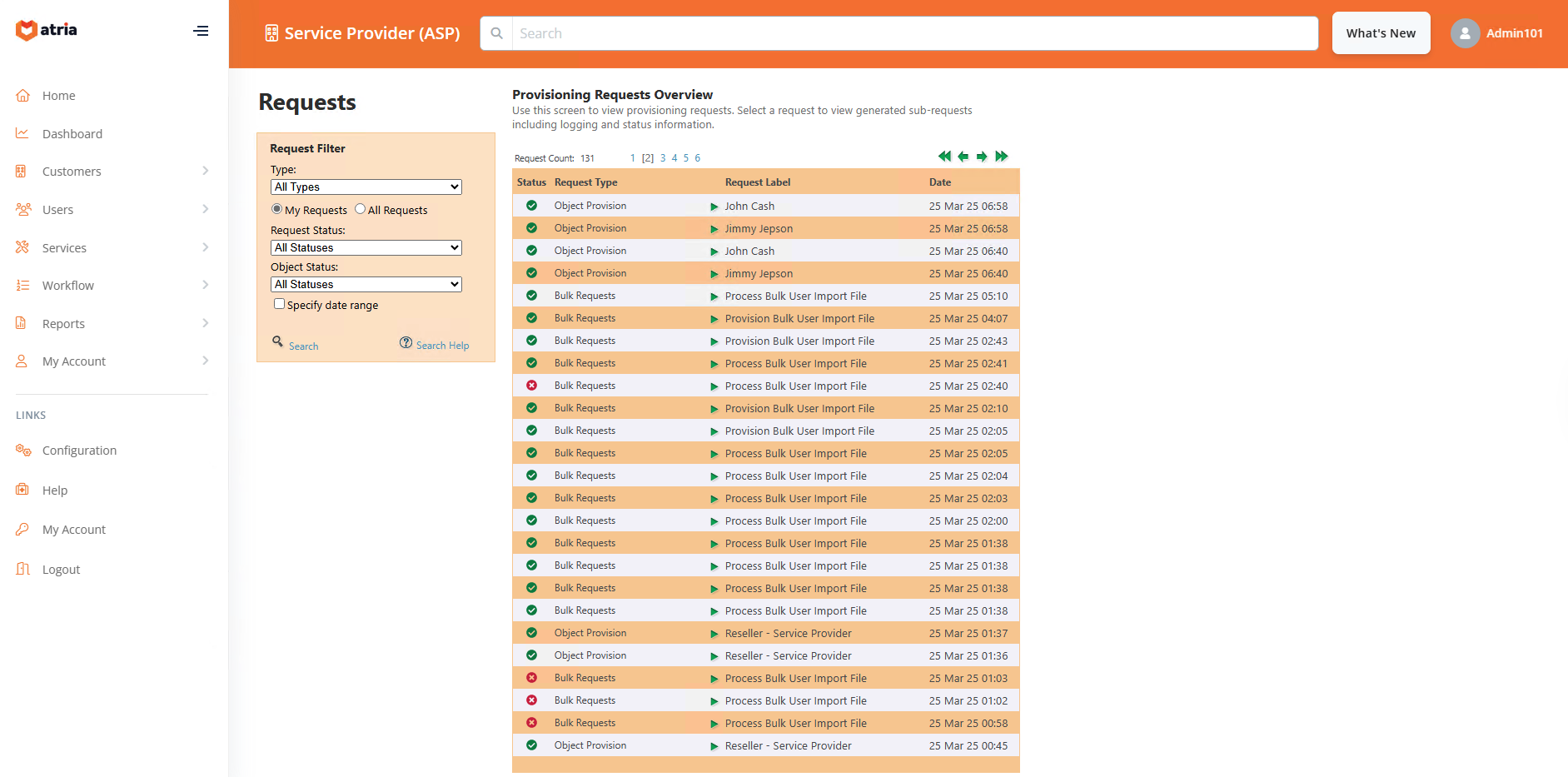
Request Filter
The Request Filter on the left hand side can be used to filter the Provisioning Logs by various parameters:
- Request Type (All, Bulk Requests, Object Provision, Sync Service Script Files, Workflow Approval)
- My Requests or All Requests
- Request Status (All, Provisioned, Failed, Pending Changes, Requested, In Progress, Deprovisioned)
- Object Status (All, Provisioned, Failed, Pending Changes, Requested, In Progress, Deprovisioned)
- Date Range
Locating the Issue
To locate the issue in failed provisioning requests, expand the request and you should find Request Logs. If there is an option named Sub Requests, expand the options until you find the failed Request Logs.
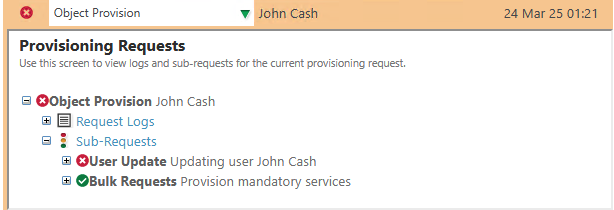
Expand the failed request and scroll down until you find the error. It will look something like this:
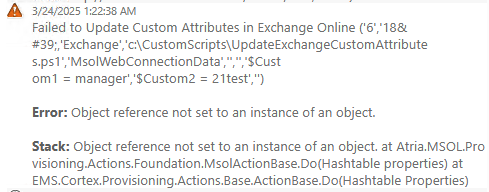
Various information is displayed such as the location of the failed script, and which command didn't succeed. This is helpful to investigate or provide to Atria support for further assistance.